 |
 |
|
 |
||
Text Enhancement
When you scan documents, you can sharpen the text and increase accuracy by using the Text Enhancement feature in Epson Scan.
|
Original
|
Text Enhancement: Off
|
Text Enhancement: On
|
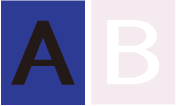 |
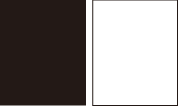 |
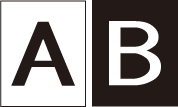 |
 Note:
Note:|
You can enhance text only when you scan using a resolution of 600 dpi or less.
|
See the following for instructions on text enhancement.
Home Mode: Text Enhancement in Home Mode
 Note:
Note:
 Note:
Note:|
The instructions in these sections are for scanning to a PDF file, but text enhancement is also effective when you convert scanned documents into editable text.
|
Text Enhancement in Home Mode
 |
Place your document on the document table. See Placing Documents or Photos for instructions.
|
 |
Start Epson Scan. See Starting Epson Scan for instructions.
|
 |
In the Home Mode window, select the Document Type, Image Type, and Destination settings. For details, see Scanning in Home Mode.
|
 |
Click the Image Option check box, and then select Text Enhancement.
|
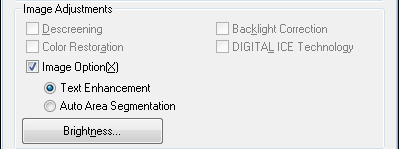
 |
Click Preview to preview your document, then select your scan area. For details, see Previewing and Adjusting the Scan Area.
|
 |
Make any other necessary image adjustments. See Adjusting the Color and Other Image Settings for details.
|
 |
Click Scan. The File Save Settings window appears.
|
 |
Make File Save and PDF settings as necessary. See Scanning to a PDF File in Home Mode for details.
|
 |
Click OK.
|
