 |
 |
|
||
 |
||||
Lights and Start Button
The scanner has one button for scanning operations. The scanner light indicates the scanner’s status.
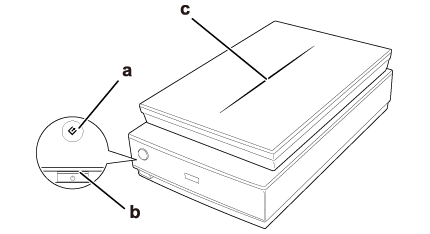
a.  Start button
Start button
b. scanner light
c. scanner cover light
 Start button
Start buttonb. scanner light
c. scanner cover light
Lights
The scanner light is located above the  Power button, and the scanner cover light is on the top of the scanner cover.
Power button, and the scanner cover light is on the top of the scanner cover.
 Power button, and the scanner cover light is on the top of the scanner cover.
Power button, and the scanner cover light is on the top of the scanner cover.|
Light
|
Color
|
Indicator Status
|
Meaning
|
|
Scanner light
|
Green
|
 On On |
Ready to scan images.
|
 Flashing Flashing |
Initializing or scanning.
|
||
|
Red
|
 Flashing Flashing |
An error has occurred. See The Status Light Is Flashing for more information.
|
|
|
—
|
 Off Off |
The scanner is off.
|
|
|
Scanner cover light
|
Blue
|
 On On |
Scanning transparencies (such as film or slides).
|
|
—
|
 Off Off |
Scanning reflective documents (such as documents and photographs).
|
Button
Before using the  Start button, make sure you have installed Epson Scan and Epson Event Manager.
Start button, make sure you have installed Epson Scan and Epson Event Manager.
 Start button, make sure you have installed Epson Scan and Epson Event Manager.
Start button, make sure you have installed Epson Scan and Epson Event Manager.|
Button
|
Function
|
 Start Start |
Epson Scan starts.
|
 Note for Mac OS X 10.5.8 users:
Note for Mac OS X 10.5.8 users:
 Start button is not supported. To start EPSON Scan, see Using the EPSON Scan Icon for instructions. Start button is not supported. To start EPSON Scan, see Using the EPSON Scan Icon for instructions. |
