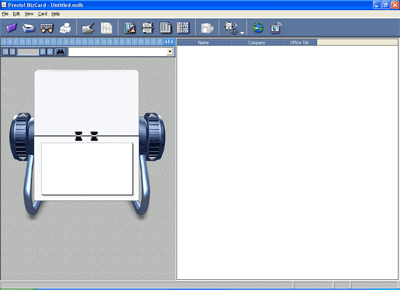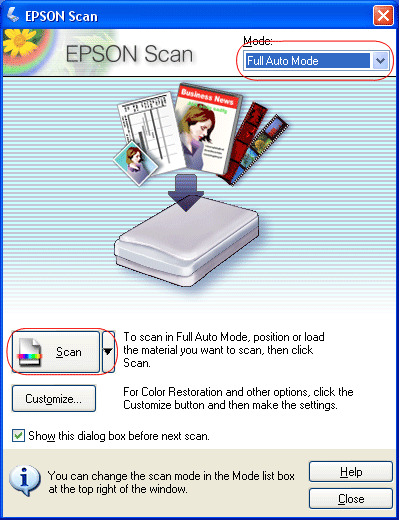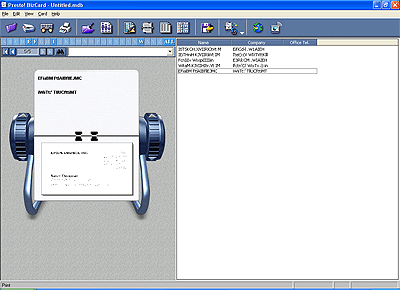|
Your scanner comes with Presto! Bizcard software (Windows only) that lets you scan multiple business cards and convert them to editable text on your computer.
 |
Note: |
 |
|
Do not load business cards into the optional Automatic Document Feeder. Place the business cards only on your scanner’s document table.
|
|
 |
Place your business cards face down on the scanner’s document table with the tops of the cards facing the hinge of the scanner cover. Make sure each card is at least 20 mm (0.8 inches) away from the adjacent cards. Close the cover carefully so the cards do not move. See Placing Documents or Photos for instructions.
|
 |
Double-click the Presto! Bizcard 4.1 icon on your desktop. You see this window:
|
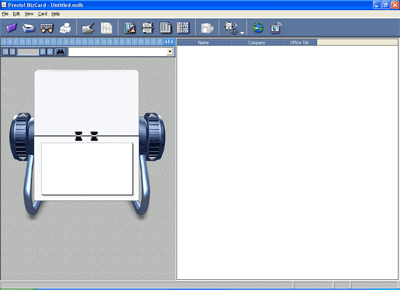
 |
Double-click the  scan icon on the Bizcard window. You see the EPSON Scan standby window: scan icon on the Bizcard window. You see the EPSON Scan standby window:
|
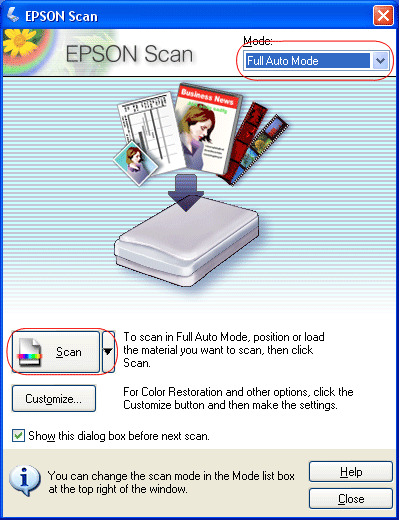
 |
If necessary, select Full Auto Mode in the upper right corner. Then click the Scan button to begin scanning.
|
 |
Bizcard reads the business card images and converts them into editable text. It displays the results in a Bizcard window like this:
|
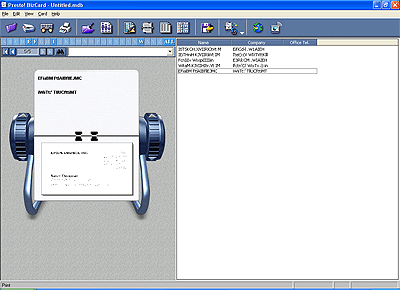
 |  |
Note: |
 |  |
|
You may need to edit the recognized text, depending on the business cards you are scanning. See the Bizcard Help utility or the on-screen Bizcard User’s Guide for instructions.
|
|
|  |