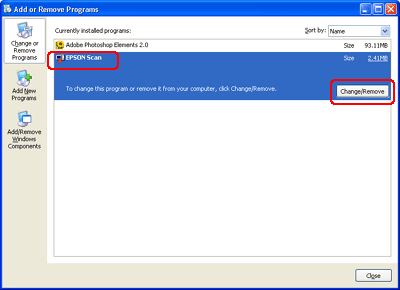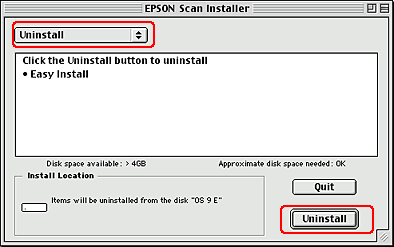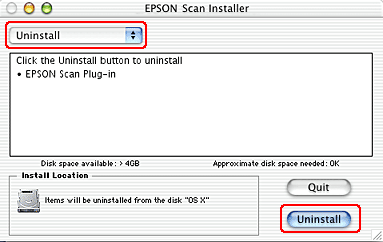Maintenance and Troubleshooting / Maintenance
Upgrading Your OS
 Uninstalling EPSON Scan
Uninstalling EPSON Scan
If you are using a scanner and are planning to upgrade your system, follow the instructions below.
 |
Turn off your computer and scanner, then disconnect your scanner from the computer.
|
 |
Turn on the computer and upgrade the system.
|
 |
Make sure that the system is upgraded correctly, and then shut down your computer.
|
 |
Start your computer and install EPSON Scan, following the instructions in the Start Here poster.
|
 |
Connect the scanner to the computer and turn it on.
|
Uninstalling EPSON Scan
Follow the appropriate section below to uninstall EPSON Scan.
For Windows users
 |
Note:
|
 | |
To uninstall applications in Windows XP or 2000, it is necessary to log on as a user with administrator privileges: that is, a user with a Computer Administrator account in Windows XP or a user who belongs to the Administrators group in Windows 2000. In Windows XP, you cannot uninstall applications if you log on as a Limited-account user.
|
|
 |
Turn off the scanner and disconnect the scanner from the computer.
|
 |
In Control Panel, double-click the Add or Remove Programs icon (for Windows XP users) or the Add/Remove Programs icon (for Windows Me, 98 SE, or 2000 users).
|

 |
Select EPSON Scan from the list, then click Change/Remove (for Windows XP or 2000 users) or Add/Remove (for Windows Me or 98 SE users).
|
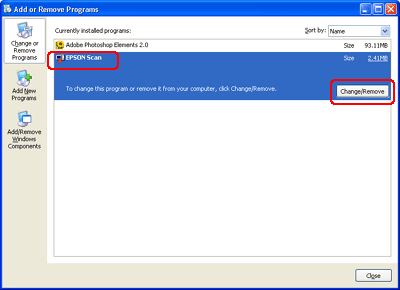
 |
A confirming dialog box appears. Click Yes.
|
 |
Follow the on-screen instructions.
|
 |
Click Finish to complete the uninstallation. In some cases, a message may appear to prompt you to restart the computer; make sure Yes, I want to restart my computer now is selected and then click Finish.
|
For Mac OS 9 users
 |
Insert the software CD into the CD-ROM drive.
|
 |
Double-click the EPSON Scan folder and double-click the EPSON Scan Installer icon in your preferred language folder.
|
 |
Click Accept. The Installer dialog box appears.
|
 |
Select Uninstall from the pull down menu at the top left, and then click Uninstall.
|
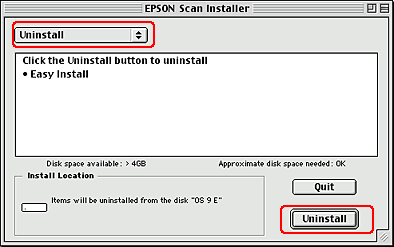
For Mac OS X users
 |
Insert the software CD into the CD-ROM drive.
|
 |
Double-click the Mac OS X folder.
|
 |
Double-click the EPSON Scan folder and double-click the EPSON Scan Installer icon in your preferred language folder.
|
If the Authorization window opens, click the key icon, enter the administrator's name and password, click OK, and then click Continue.
 |
After the initial screen, click Accept. The Installer dialog box appears.
|
 |
Select Uninstall from the pull down menu at the top left, and then click Uninstall.
|
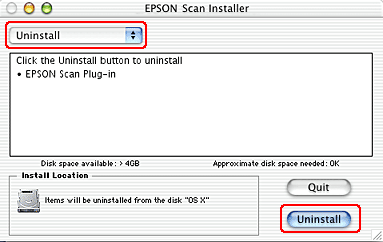

[Top]
 Uninstalling EPSON Scan
Uninstalling EPSON ScanUninstalling EPSON Scan