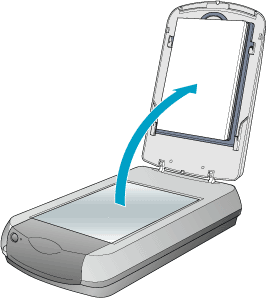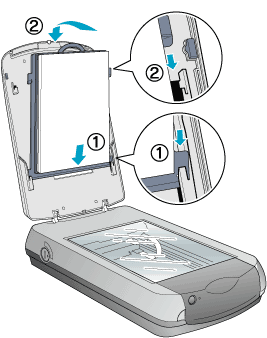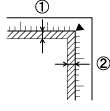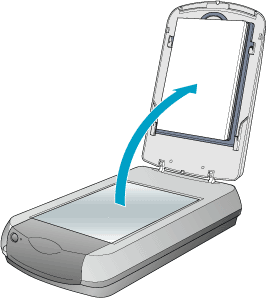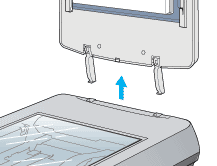|
Close
Placing Photos and Documents on the Scanner
 Removing the integrated TPU Removing the integrated TPU
Before scanning a document, remember to respect the rights of copyright owners. Do not scan published text or images without first checking the copyright status.
 |
Caution:
|
 | |
Do not place heavy objects on the glass of the document table. Also, do not press the glass of the document table with too much force.
|
|
 |
Open the integrated TPU and make sure the fluorescent lamp on the carriage turns on.
|
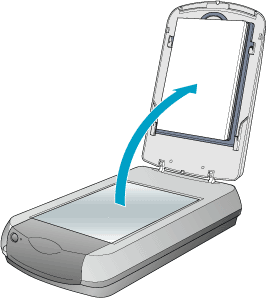
 |  |
Note:
|
 |  | -
The fluorescent lamp turns off if no command arrives from the computer within 15 minutes. This is normal and the lamp turns back on once you start scanning.
|
|
 |  | -
If the reflective document mat is not attached, you need to attach it. Hold the top of the document mat and slide it down gently along the integrated TPU. Adjust both bottom corners of the reflective document mat to the position fittings of the integrated TPU and then insert the reflective document mat in the top and bottom position fittings of the integrated TPU.
|
|
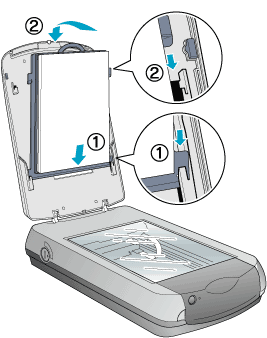
 |
Place the document on the document table, with the side to be scanned facing down. Make sure that the document is carefully aligned with the alignment mark as shown below.
|

 |  |
Note:
|
 |  | -
The area with a width of maximum 2 mm from the horizontal guide and 1.5 mm from the vertical guide is not scanned.
|
|
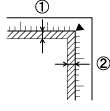
1. Maximum unreadable area of 2 mm
2. Maximum unreadable area of 1.5 mm
 |  | -
In the Full Auto Mode or when previewing images using the Thumbnail method, if you scan multiple photos, position each photo at least 20 mm apart from its adjacent photos.
|
|
 |
Close the integrated TPU gently so that the document does not move.
|
 |
Note:
|
 | -
Always keep the document table clean.
|
|
 | -
Do not leave photographs on the document table for an extended period of time as they may stick to the glass.
|
|
 | -
For a thick or large document, you can remove the integrated TPU to make it easier to align the document. See below.
|
|
Removing the integrated TPU
When you scan the thick or large document, you can remove the document cover.
 |
Note:
|
 | -
When you set the document without the document cover, make sure to press the document from above and make it flat.
|
|
 | -
When you press the document, do not move the document and not to add too much force.
|
|
 |
Make sure the scanner is turned off.
|
 |
Disconnect the cable for the integrated TPU from the scanner's option connector.
|

 |
Open the integrated TPU.
|
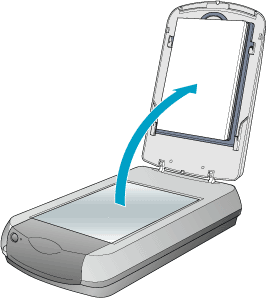
 |
Pull the integrated TPU straight up.
|
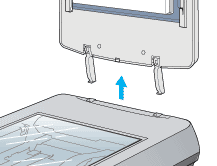
 |
Note:
|
 | |
When you are finished scanning, reattach the integrated TPU in the reverse order you removed it.
|
|

[Top]
Close
|
Removing the integrated TPU