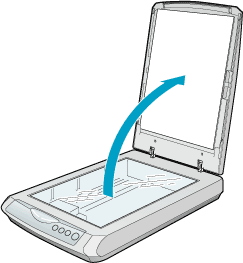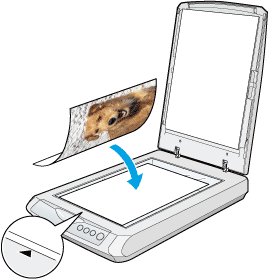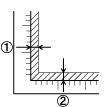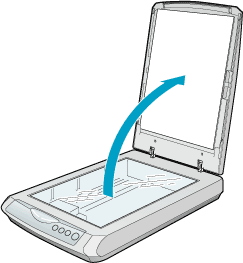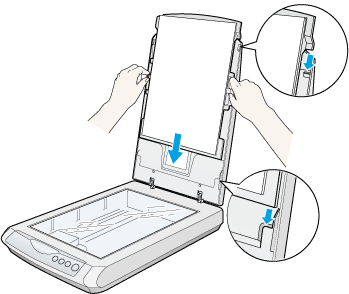|
Close
Placing Photos and Documents on the Document Table
 Removing the document cover Removing the document cover
 Attaching the reflective document mat Attaching the reflective document mat
Before scanning a document, remember to respect the rights of copyright owners. Do not scan published text or images without first checking the copyright status.
 |
Caution:
|
 | |
Do not place heavy objects on the glass of the document table. Also, do not press the glass of the document table with too much force.
|
|
 |
Note:
|
 | |
Most illustrations shown in this section are for the Perfection 1670 Photo, so they may be different in appearance from the Perfection 1670. The instructions are the same, except as noted.
|
|
 |
Open the document cover.
|
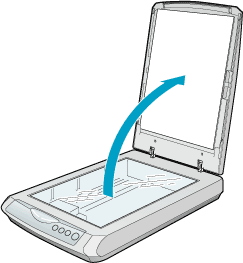
 |  |
Note:
|
 |  | -
For a thick or large document, you can remove the document cover to make it easier to align the document. See "Removing the document cover".
|
|
 |  | -
When you use the Perfection 1670 Photo or the optional document cover for the Perfection 1670, if the reflective document mat is not attached, you need to attach it. See "Attaching the reflective document mat".
|
|
 |
Place the document on the document table, with the side to be scanned facing down and the top of the document toward the alignment mark.
Make sure that the center of the document is aligned with the alignment mark.
|
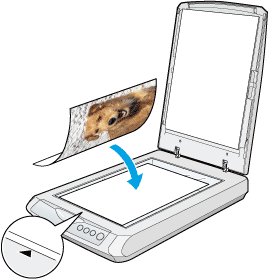
 |  |
Note:
|
 |  | -
The area with a width of maximum 5 mm from the horizontal guide and 5 mm from the vertical guide is not scanned.
|
|
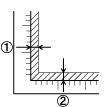
1. Maximum unreadable area of 5 mm
2. Maximum unreadable area of 5 mm
 |  | -
In the Full Auto Mode or when previewing images using the Thumbnail method, if you scan multiple photos, position each photo at least 20 mm apart from its adjacent photos.
|
|
 |  | -
When using the Copy Center feature in EPSON Smart Panel, place the document in the lower left corner of the document table.
|
|
 |
Close the document cover gently so that the document does not move.
|
 |
Note:
|
 | -
Always keep the document table clean.
|
|
 | -
Do not leave photographs on the document table for an extended period of time as they may stick to the glass.
|
|
Removing the document cover
When you scan the thick or large document, you can remove the document cover.
 |
Note:
|
 | -
When you set the document without the document cover, make sure to press the document from above and make it flat.
|
|
 | -
When you press the document, do not move the document and not to add too much force.
|
|
 |
Make sure the scanner is turned off.
|
 |
When you use the Perfection 1670 Photo or the optional document cover for the Perfection 1670, if the optional interface cable is attached, disconnect it.
|

 |
Open the document cover.
|
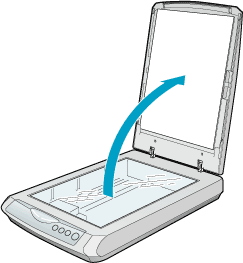
 |
Pull the document cover straight up.
|

 |
Note:
|
 | |
When you are finished scanning, reattach the document cover in the reverse order that you removed it.
|
|

[Top]
Attaching the reflective document mat
When you use the Perfection 1670 Photo or the optional document cover for the Perfection 1670, the reflective document mat must be attached to scan reflective documents (like photo or paper). Follow the steps below.
 |
Open the document cover.
|
 |
Slide the reflective document mat down gently along the document cover and adjust both bottom corners of the reflective document mat to the position fittings of the document cover.
|
 |
Insert the reflective document mat in the top and bottom position fittings of the document cover.
|
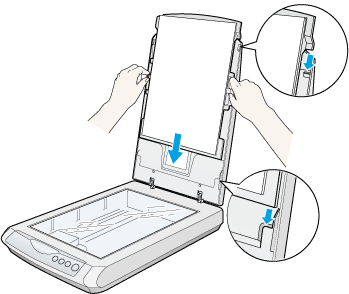

[Top]
Close
|
Removing the document cover
Attaching the reflective document mat