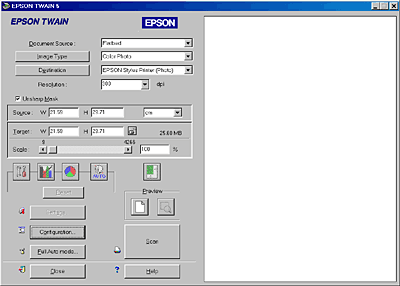
Advanced Scanning / Scanning from the Manual Mode
In the Manual mode, there are many more options available to give you greater control over your scanning. You can sharpen, correct, enhance or preview your images before scanning them in the Manual mode.
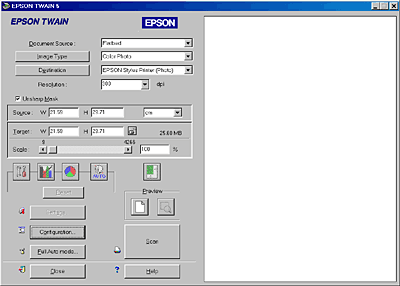
The Manual mode window consists of the following parts and buttons. See the table below to identify the each part's name and function.
|
Button |
Name |
Function |
|
- |
Document Source |
Select a document source. See Selecting a Document Source. |
|
- |
Image Type |
Select the type of image to be scanned. See Selecting an Image Type. |
|
- |
Destination |
Select a destination, or output device. SeeSelecting a Destination. |
|
- |
Resolution |
Set the resolution. See Selecting the Resolution. |
|
- |
Unsharp Mask |
Improves image sharpness. See Selecting the Unsharp Mask. |
|
- |
Source field |
Indicates the size of the image displayed or selected in the Preview window. See Specifying Source and Target Image Sizes. |
|
- |
Target field |
Indicates size of the image when output. See Specifying Source and Target Image Sizes. |
 |
Image Controls button |
Optimize the image. See Adjusting Brightness and Contrast. |
 |
Tone Correction button |
Optimize the image. See Applying a preset tone curve. |
 |
Color Adjustment button |
Optimize the image. See Adjusting Color. |
 |
Auto Exposure button |
Automatically optimize the exposure for an image. See Using the Auto Exposure Button. |
 |
Reset button |
Return image control settings you modified back to their default settings. See Using the Reset Button. |
 |
Auto Locate button |
Command the scanner to automatically locate and select the target image. See Using the Auto Locate button. |
 |
Full Preview button |
Preview the image. See Overview of the Preview Window. |
 |
Zoom Preview button |
Preview a part of the image already in the Preview window. See Using the Zoom Preview button. |
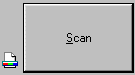 |
Scan button |
Scans the image or the active marquee in the Preview window. See Using the Scan Button. |
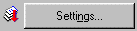 |
Settings button |
View all the settings for the currently previewed image. See Using the Settings Dialog Box. |
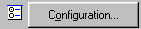 |
Configuration button |
Make settings which affect the Preview window. See Making Configuration Settings. |
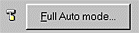 |
Full Auto mode button |
Switch to the Full Auto mode. See Scanning from the Full Auto Mode. |
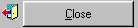 |
Close button |
Close the Manual mode window. |
 |
Help button |
Access the online help. |
 | Note: |
|
|
 | Note for Macintosh users: |
| Most illustrations shown in this section are for Windows, so they may vary in appearance from what actually appears on your screen. The instructions are the same, except as noted. |
 Next |