 Light
Light Buttons
ButtonsBasic Scanning / Getting to Know Your Scanner
Light
Buttons
The scanner has one indicator light and four buttons. The indicator light is combined with the  Start button that is semitransparent.
Start button that is semitransparent.
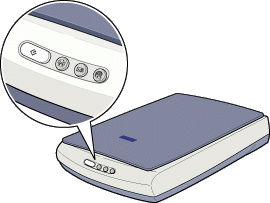
|
Pattern |
Color |
Scanner Status |
|
On |
Green |
Initializing or ready to scan images. |
|
On |
Red |
An error has occurred. See Error Indicator for more information. |
|
Off |
(None) |
The scanner is turned off. |
|
Pattern |
Color |
Scanner Status |
|
Flashing |
Green |
Initializing or busy scanning. |
|
On |
Green |
Ready to scan images. |
|
Flashing |
Red |
An error has occurred. See Error Indicator for more information. |
|
Off |
(None) |
The scanner is turned off. |
|
Button |
Function |
|
|
Scans and sends the captured image to an assigned application in a single step. Before using this feature, make sure you have installed EPSON TWAIN and EPSON Smart Panel. See Using the Start Button for more details. |
|
|
Scans and sends the captured image to Photo Print utility in EPSON Smart Panel. Before using this feature, make sure you have installed EPSON TWAIN and EPSON Smart Panel. See Using the Photo Print Button for more details. |
|
|
Scans and sends an e-mail message with the scanned image attached. Before using this feature, make sure you have installed EPSON TWAIN and EPSON Smart Panel. See Using the Scan to E-mail button for more details. |
|
|
Scans an image and uploads it to the EPSON photo-sharing site. Before using this feature, make sure you have installed EPSON TWAIN and EPSON Smart Panel. See Using the Scan to Web Button for more details. |
 Previous |
 Next |