 |
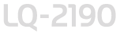 |
|
||
 |
||||
Loading Single Sheets in the Top Paper Slot
To load paper in the top slot, follow these steps:
 |
Make sure the paper guide is installed properly. If not, attach it.
|
 |
Open the paper guide cover. Slide the left edge guide until it locks in place next to the arrow on the paper guide. Next adjust the right edge guide to match the width of your paper.
|

 |
Set the paper release lever to the single-sheet position. Also set the paper-thickness lever (located under the printer cover) to the proper position for your paper’s thickness. See Adjusting the Paper Thickness Lever.
|
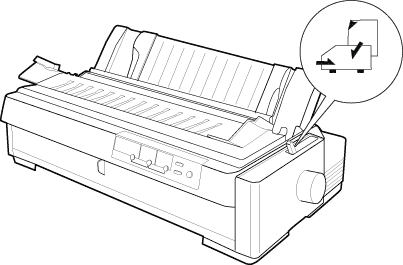
 |
Close the paper guide cover.
|
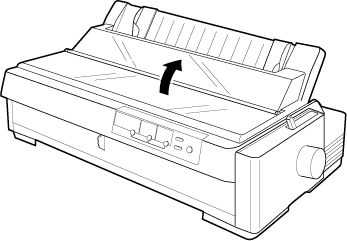
 |
Turn on the printer, if necessary.
|
 |
Insert a sheet of paper printable side down between the edge guides until it meets resistance. The printer feeds the paper automatically and is ready to print.
|

 Note:
Note:|
Always close the printer cover before printing. The printer does not print when the cover is open.
|
 |
Check and change the printer driver settings. Then send a print job to the printer.
|
When the printer receives data, it prints the page and ejects it back onto the paper guide. To continue printing your document, remove the printed page and insert a new sheet of paper. If you need to eject a sheet, press the Load/Eject button.
If the first printed line on your page appears too high or low, you can fix this using the Micro Adjust feature. See Adjusting the Top-of-Form Position.
 Caution:
Caution:|
Never use the knob to adjust the top-of-form position or eject a sheet when the printer is on; this may damage the printer or cause it to lose the top-of-form position.
|