 |
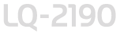 |
|
||
 |
||||
Adjusting the Top-of-Form Position
The top-of-form position is the position on the page where the printer will start printing. If your printing appears too high or low on the page, you can use the Micro Adjust feature to adjust the top-of-form position as described below.
 Caution:
Caution:|
Never use the knob to adjust the top-of-form position; this may damage the printer or cause it to lose the top-of-form position.
|
 Note:
Note:|
Your top-of-form position setting remains in effect until you change it, even if you turn off the printer.
The top margin setting made in some application software overrides the top-of-form position setting you make with the Micro Adjust feature. If necessary, adjust the top-of-form position using your software.
|
 |
Make sure the printer is turned on.
|
 |
If necessary, load paper as described earlier in this chapter. If you load paper onto a push tractor, press the Load/Eject button to advance the paper to the current top-of-form position.
|
 |
Lift the printer cover up and off the printer.
|
 |
Hold down the Pause button for about three seconds. The Pause light starts flashing and the printer enters the Micro Adjust mode.
|
 |
Press the LF/FF button to move the top-of-form position up on the page, or press the Load/Eject button to move the top-of-form position down on the page.
|
 Caution:
Caution:|
Never use the knob to adjust the top-of-form position; this may damage the printer or cause it to lose the top-of-form position.
|
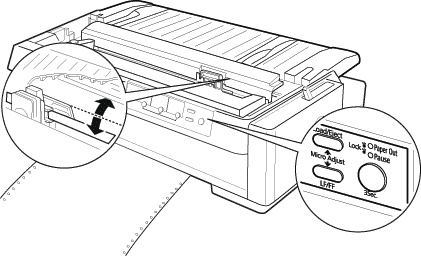
 Note:
Note:|
The printer has a minimum and a maximum top-of-form position. If you try to adjust it beyond these limits, the printer beeps and stops moving the paper.
When the paper reaches the default top-of-form position, the printer also beeps and stops moving the paper briefly. You can use the default setting as a reference point when adjusting the top-of-form position.
|
To adjust the top-of-form position for continuous paper loaded on the pull tractor, see the following example:
First mark a point 6.5 mm (0.26 inch) above the paper’s perforation; then position the paper so that the mark is even with the top edge of the plastic ribbon cover. This gives you an 8.5 mm (0.33 inch) margin on the next page, meaning the printer starts printing 8.5 mm (0.33 inch) below the perforation. If you mark a point 5.5 mm (0.22 inch) above the perforation, you get a 9.5 mm (0.37 inch) margin on the next page.

 |
After you set the top-of-form position, press the Pause button to exit Micro Adjust mode.
|