 |
 |
|
||
 |
||||
Starting Scan Using the Control Panel
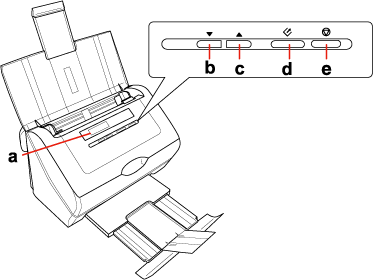
|
a.
|
LCD screen
|
|
b.
|
 Down arrow button Down arrow button |
|
c.
|
 Up arrow button Up arrow button |
|
d.
|
 Start button Start button |
|
e.
|
 Cancel button Cancel button |
You can start scanning by selecting one of the following functions from the LCD screen menu list. The scan starts with the scan action you assigned in advance. To assign a program to the LCD screen menu, see Assigning a Program to LCD Screen Menu List for instructions.
 Note for Mac OS X users:
Note for Mac OS X users:|
Only the number of the action is displayed on the LCD screen. To confirm the action, check the Epson Event Manager window. See Assigning a Project Program in Epson Event Manager to a LCD Screen Menu List for instructions.
|
B&W PDF-Simplex lets you scan Black & White images. The scanner scans only one side of the documents and saves them as one PDF file on your computer. See Scanning to a PDF File for instructions.
Color PDF-Simplex lets you scan Color images. The scanner scans only one side of the documents and saves them as one PDF file on your computer. See Scanning to a PDF File for instructions.
B&W PDF-Duplex lets you scan Black & White images. The scanner scans both sides of the documents and saves them as one PDF file on your computer. See Scanning to a PDF File for instructions.
Color Jpeg to E-mail function lets you scan a color image and attach the scanned image file to an E-mail message. See Scanning Directly to an E-mail for instructions.