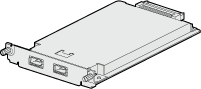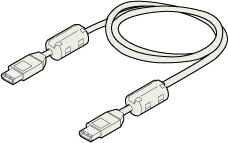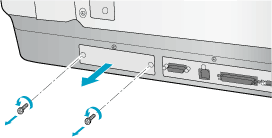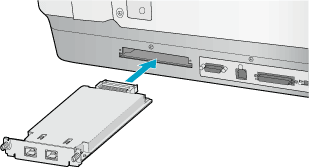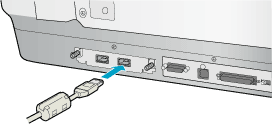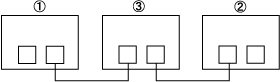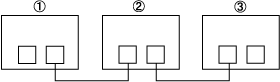Using Options
Using the IEEE 1394 Scanner I/F Card
 System requirements
System requirements
 Installing the IEEE 1394 Scanner I/F Card in your scanner
Installing the IEEE 1394 Scanner I/F Card in your scanner
 Understanding IEEE 1394 connections
Understanding IEEE 1394 connections
 Connecting to your computer
Connecting to your computer
 Installing the Scanner Software
Installing the Scanner Software
The optional IEEE 1394 Scanner I/F Card (B80834 ) offers high-speed data transfer and flexible connectivity for your scanner. It supports a peak data transfer rate of 400 Mbps, and interface cables can be connected and disconnected without turning off the scanner or your computer. You can connect multiple IEEE 1394 devices simultaneously in either a daisy-chain or tree configuration.
) offers high-speed data transfer and flexible connectivity for your scanner. It supports a peak data transfer rate of 400 Mbps, and interface cables can be connected and disconnected without turning off the scanner or your computer. You can connect multiple IEEE 1394 devices simultaneously in either a daisy-chain or tree configuration.
System requirements
|
Hardware:
|
PC with built-in IEEE 1394 port,
or PC with an IEEE 1394 PCI board installed
|
|
OS:
|
Microsoft® Windows® XP, Millennium Edition, and 2000
|
 |
Note:
|
 |
Unless your computer already has built-in IEEE 1394 ports or an
IEEE 1394 board installed, you need to install an IEEE 1394 board.
|
|

[Top]
Installing the IEEE 1394 Scanner I/F Card in your scanner
To use your scanner as an IEEE 1394 device, you need to install the optional IEEE 1394 Scanner I/F Card.
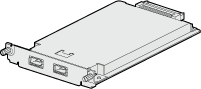
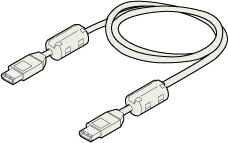
 |
Turn off the scanner. Unplug any power cords, then disconnect all cables from the back panel of your scanner.
|
 |
Use a cross-head screwdriver to remove the two screws securing the shield plate to the optional interface slot; then remove the plate. Be sure to keep both screws; you may need to use them again if you re-install the shield plate.
|
 |  |
Caution:
|
 |  | |
Static electricity can damage electronic components. Discharge static electricity by touching the metal frame of your scanner before handling the interface board.
|
|
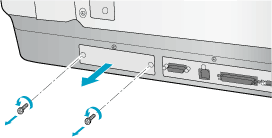
 |
Insert the Scanner I/F Card along the side guide rails into the expansion slot in the optional interface slot.
|
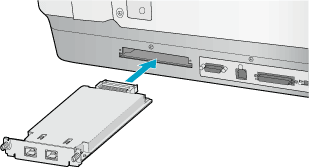
 |
Secure it with the retaining screws.
|

 |
Reconnect all cables.
|

[Top]
Understanding IEEE 1394 connections
The Scanner I/F Card is equipped with two cable connectors. One is used to connect the card to the computer, and the other is used to connect other IEEE 1394 devices in a daisy chain or tree configuration. Use the cable supplied when making the connection. The cable can be connected without switching off the power supply to the computer or the scanner because it complies with the IEEE 1394 standard. Cables can be connected whether the scanner or computer are on or off.
 |
Caution:
|
 | |
Do not connect or disconnect IEEE 1394 cables when the scanner is in use.
|
|

[Top]
Connecting to your computer
To connect the scanner to your computer or other IEEE 1394 device:
 |
Connect one end of the cable to the IEEE 1394 port of the Scanner I/F Card on back of the scanner.
|
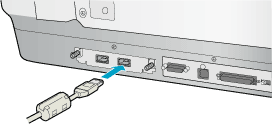
 |
Connect the other end of the cable to the IEEE 1394 port on your computer, or other IEEE 1394 device.
|
When connecting the scanner directly to your computer
Connect the cable connector to your computer's IEEE 1394 port (FireWire port).
The other cable can be connected to any of the IEEE 1394 ports on the Scanner I/F Card attached to your scanner (any of the ports may be used).

1. Computer
2. Scanner
When connecting the scanner to your computer with other IEEE 1394 devices
If IEEE 1394 devices are already connected to your computer, connect the scanner so that it is the last IEEE 1394 device in the chain.
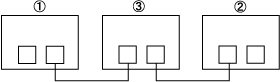
1. Computer
2. Scanner
3. IEEE 1394 device
 |
Note:
|
 |
The IEEE 1394 cable supplied with the optional IEEE 1394 Scanner
I/F Card has 2 six pin connectors at each end. If IEEE 1394 devices with four pin connectors are used in a daisy chain or tree, you will need to use a 6:4 converter cable.
|
|
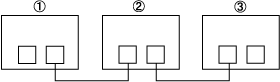
1. Computer
2. Scanner
3. IEEE 1394 device
 |
Note:
|
 |
Connect the cable to a vacant IEEE 1394 connector if additional
IEEE 1394 devices are to be connected to your scanner.
|
|

[Top]
Installing the Scanner Software
After installing the interface board as described above, you need to install the scanner software before you connect your scanner to your computer and use the scanner to scan documents. For details on installing the scanner software, see the Setup Guide.

[Top]
 System requirements
System requirements Installing the IEEE 1394 Scanner I/F Card in your scanner
Installing the IEEE 1394 Scanner I/F Card in your scanner Understanding IEEE 1394 connections
Understanding IEEE 1394 connections Connecting to your computer
Connecting to your computer Installing the Scanner Software
Installing the Scanner SoftwareSystem requirements
Installing the IEEE 1394 Scanner I/F Card in your scanner
Understanding IEEE 1394 connections
Connecting to your computer
Installing the Scanner Software
 ) offers high-speed data transfer and flexible connectivity for your scanner. It supports a peak data transfer rate of 400 Mbps, and interface cables can be connected and disconnected without turning off the scanner or your computer. You can connect multiple IEEE 1394 devices simultaneously in either a daisy-chain or tree configuration.
) offers high-speed data transfer and flexible connectivity for your scanner. It supports a peak data transfer rate of 400 Mbps, and interface cables can be connected and disconnected without turning off the scanner or your computer. You can connect multiple IEEE 1394 devices simultaneously in either a daisy-chain or tree configuration.