
How To
When you save the scanned image without editing it in the application, start EPSON Scan directly. After scanning images, the scanned images are automatically saved as files to the folder specified in the File Save Settings dialog box.
 | Start EPSON Scan. |
 | Starting EPSON Scan |
 | Select the desired scanning settings and then click Scan. The File Save Settings dialog box appears. |
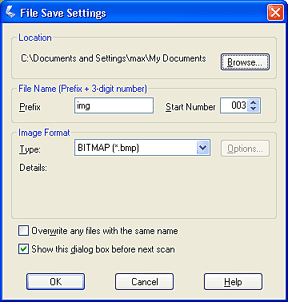
| Note: |
|
 | Specify a location where the scanned images are saved. If you want to change the default location, click Browse and select the desired folder. |
 | Specify a file name with an alphanumeric character string (prefix) and a 3-digit number (start number). |
If you want to change the file name, type an alphanumeric character string in the Prefix and select the start number. The file name is generated with a combination of prefix and number specified here.
| Note: |
|
|
 | Select a file format. See the following table for the file format. Depending on the selected file format, the Options button is available and you can make the details settings for the saving scanned image. |
|
Format |
Explanation |
|
BITMAP (*.BMP) |
Standard image file format used in Windows. Most Windows application including word processing application can read and prepare images in this format. |
|
JPEG (*.JPG) |
Compressed file format. The compression quality can be selected; the JEPG format enables relatively high compression ratio. However, the higher the compression ratio is, the lower the image quality becomes. (Note that the original data cannot be restored.) In addition, the quality deteriorates every time the data is saved. The TIFF format is recommended in cases where modification, retouch and the like are required. |
|
TIFF (*.TIF) |
File format created for exchanging data among many applications such as graphic and DTP software. When scanning black & white images, you can specify the compression type. |
|
Multi-TIFF (*.TIF) |
TIFF format where multiple pages are saved to the same file, When you scan documents using the Automatic Document Feeder, they all stored in the same file. (With other formats, each document is saved in a separate file.) However, to open the Multi-TIFF files, you need an application supporting this format. |
|
PDF (*.PDF) |
Document format which is independent of platforms. To use PDF documents, you need Adobe Acrobat Reader or Acrobat. When you scan documents using the Automatic Document Feeder, multiple pages are saved to a single file. |
 | Click OK. |
EPSON Scan starts scanning.
 | The scanned image is automatically saved in the specified location. |
 Previous |
 Next |