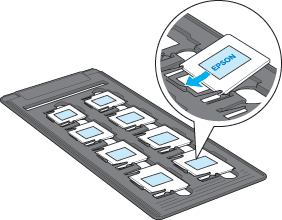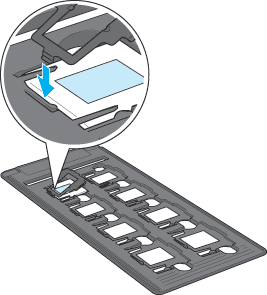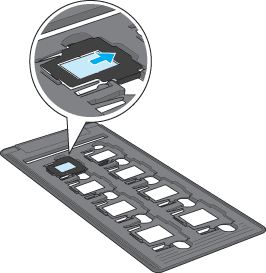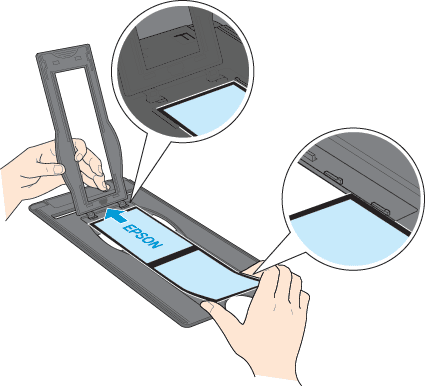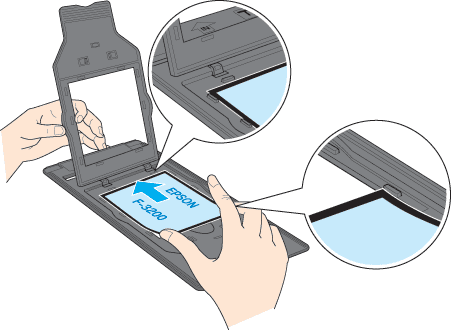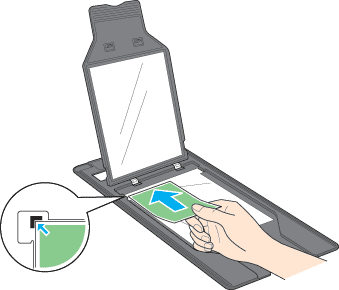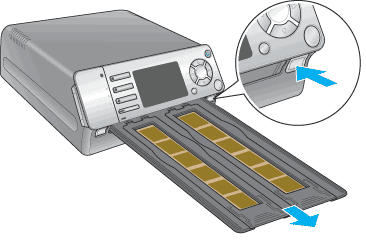Setting Your Sources for Scanning
Loading and Setting Your Sources
 35 mm film strips
35 mm film strips
 35 mm slides
35 mm slides
 Medium format (120/220)
Medium format (120/220)
 4 × 5 inch film
4 × 5 inch film
 Reflective document
Reflective document
 Ejecting holder
Ejecting holder
You can scan 35 mm film strips, 35 mm slides, medium format (120/220), 4 x 5 inch films and reflective documents (documents and photos) with EPSON F-3200. Do not scan published text or images without first checking the copyright status.
 |
Make sure the scanner is turned on.
|
 |
Place a source (photo/film) in the appropriate holder. See the following pages for details on each of the following types of sources.
|
35 mm film strips
35 mm slides
Medium format (120/220)
4 × 5 inch film
Reflective document
 |  |
Note:
|
 |  | -
Hold the film at its edges, or use gloves. Touching the film surface with bare hands can leave fingerprints or other traces on the film.
|
|
 |  | -
The base side of the film is the side where the film maker's name and film ID numbers can be read correctly. Also, when you look at an image on the film from the base side, the image should appear normally, not as the reverse of it.
|
|
 |  | -
Set the source correctly in the holder and position the holder properly into the scanner.
|
|
 |  | -
Make sure to place a source (photo/film) in the appropriate holder. Do not use any unsuitable size holder for your film.
|
|
 |  | -
A Newton ring (ring-shaped stripes pattern) may appear in the scanned image. To remove the Newton ring, set the film with the base side facing down. See Film Scanning Problems for detail.
|
|
 |  | -
Always keep the transparent plate equipped with a holder clean. If the plate surface gets dirty, clean it with a cleaning cloth.
|
|
 |
Insert the holder into the holder slot as shown below. When the holder reaches a certain position, it will be automatically inserted to the required position.
|

35 mm film strips
 |
Open the cover of the 35 mm source holder.
|
 |
Slide the edge of the strip in the 35 mm source holder, base side (where the image appears normally) facing up. Place it so that all of the frame is positioned inside the holder.
|

 |  |
Note:
|
 |  | -
Put and slide a film along both sides of the sliders.
|
|
 |  | -
Hold the cover with your hand to keep it from falling down.
|
|
 |
Set the cover on the film and then press it until you hear a click.
|

 |  |
Note:
|
 |  | |
Press around the entire perimeter of the cover to make sure it is secured.
|
|

[Top]
35 mm slides
 |
Slide the 35 mm slides under the hook of holder, base side (where the image appears normally) facing up until you hear a click.
|
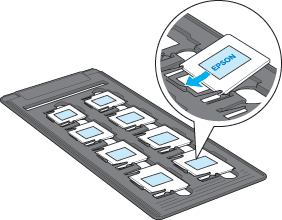
 |
To scan using a computer, set a slide cover.
Insert a hook of the slide cover between the hook of holder and the 35 mm slides, and then place the slide cover on the 35 mm slides.
You do not need to set the slide cover when you scan using only a scanner.
|
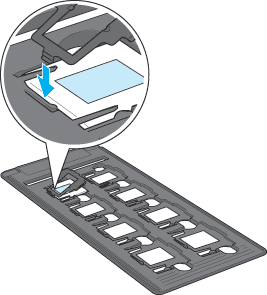
 |
Slide to the right slightly.
|
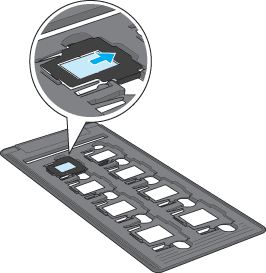

[Top]
Medium format (120/220)
 |
Open the cover of the medium format holder.
|
 |
With the base side (where the image appears normally) facing up, place the film on the medium format holder with the entire frame positioned inside the holder opening. The maximum size of films that you can place on this holder is 6 × 18 cm (eg. 6 × 9 cm (2 frames)) strip films.
|
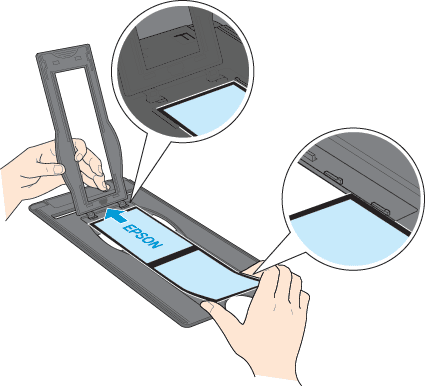
 |  |
Note:
|
 |  | -
Put and slide a film along both sides of the sliders.
|
|
 |  | -
Hold the cover with your hand to keep it from falling down.
|
|
 |
Set the cover on the film and then press it until you hear a click.
|
 |  |
Note:
|
 |  | |
Press around the entire perimeter of the cover to make sure it is secured.
|
|

[Top]
4 × 5 inch film
 |
Open the cover of the 4 × 5 inch source holder.
|
 |
With the base side (where the image appears normally) facing up, place the film on the 4 × 5 inch source holder with the entire frame positioned inside the holder opening.
|
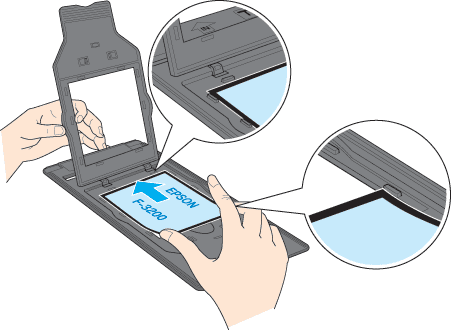
 |  |
Note:
|
 |  | -
Put and slide a film along both sides of the sliders.
|
|
 |  | -
Hold the cover with your hand to keep it from falling down.
|
|
 |
Set the cover on the film and then press it until you hear a click.
|
 |  |
Note:
|
 |  | |
Press around the entire perimeter of the cover to make sure it is secured.
|
|

[Top]
Reflective document
 |
Open the cover of the reflective source holder.
|
 |
With the side to be scanned facing up, place the document on the source holder so that the entire document is positioned inside the source holder opening. Make sure that the document is carefully aligned with the upper left corner of the source holder.
|
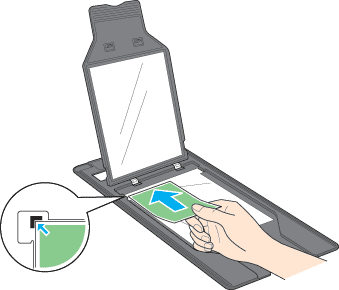
 |  |
Note:
|
 |  | |
Hold the cover with your hand to keep it from falling down.
|
|
 |
Set the cover on the documents and then press it until you hear a click.
|
 |  |
Note:
|
 |  | |
Press around the entire perimeter of the cover to make sure it is secured.
|
|

[Top]
Ejecting holder
Press the Eject button to eject the holder. The holder is ejected automatically.
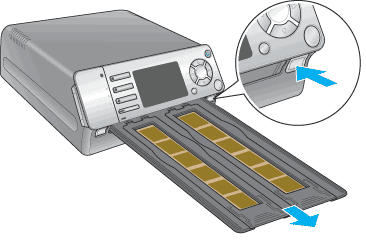

[Top]
 35 mm film strips
35 mm film strips 35 mm slides
35 mm slides Medium format (120/220)
Medium format (120/220) 4 × 5 inch film
4 × 5 inch film Reflective document
Reflective document Ejecting holder
Ejecting holder35 mm film strips
35 mm slides
Medium format (120/220)
4 × 5 inch film
Reflective document
Ejecting holder