 Uninstalling EPSON Scan
Uninstalling EPSON ScanMaintenance
Uninstalling EPSON Scan
If you are using a scanner and are planning to upgrade your system, follow the procedure below.
 | Uninstall EPSON Scan. See Uninstalling EPSON Scan. |
 | Turn off your computer and scanner, and then disconnect your scanner from your computer. |
 | Turn on your computer, and then upgrade the system. |
 | Make sure that the system is installed correctly, and then shut down your computer. |
 | Start your computer, and then install EPSON Scan, following the instructions in your Start Here Poster. |
Follow the appropriate section below to uninstall EPSON Scan.
| Note: |
|
 | Turn off the scanner, and then disconnect the scanner from the computer. |
 | In Control Panel, double-click the Add or Remove Programs icon (for Windows XP users) or the Add/Remove Programs icon (for Windows Me, 98, or 2000 users). |

 | Select EPSON Scan from the list, and then click Change/Remove (for Windows XP or 2000 users) or Add/Remove (for Windows Me or 98 users). |
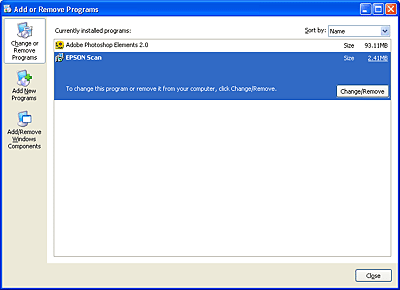
 | When a confirmation dialog box appears, click Yes. |
 | Follow the on-screen instructions. |
 | Click Finish to complete the uninstallation. In some cases, a message may appear to prompt you to restart the computer; make sure Yes, I want to restart my computer now is selected and then click Finish. |
 | Insert the software CD in the CD-ROM drive. |
 | Double-click the EPSON Scan folder, and then double-click the EPSON Scan Installer icon in your preferred language folder. |
 | Click Accept. The Installer dialog box appears. |
 | Select Uninstall from the pull down menu at the top left, and then click Uninstall. |
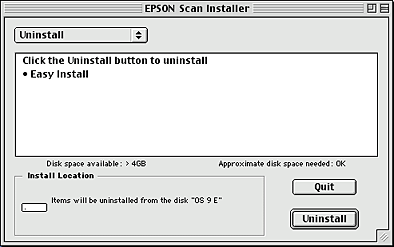
 | Insert the software CD in the CD-ROM drive. |
 | Double-click the EPSON CD-ROM icon on your desktop. |
 | Double-click the Mac OS X Software folder. |
 | Double-click the EPSON Scan folder, and then double-click the EPSON Scan Installer icon in your preferred language folder. |
If the Authorization window opens, click the key icon, enter the administrator's name and password, click OK, and then click Continue.
 | After the initial screen, click Accept. The Installer dialog box appears. |
 | Select Uninstall from the pull down menu at the top left, and then click Uninstall. |
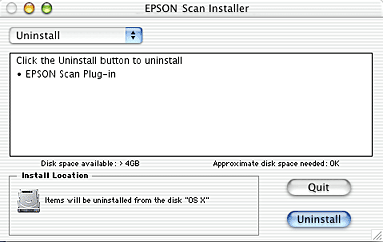
 Previous |
 Next |