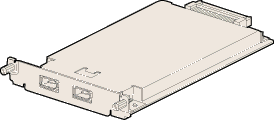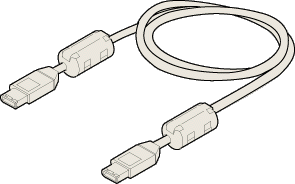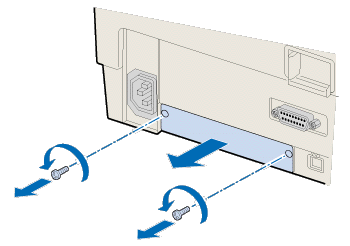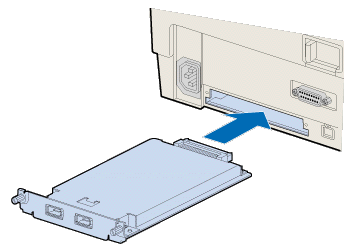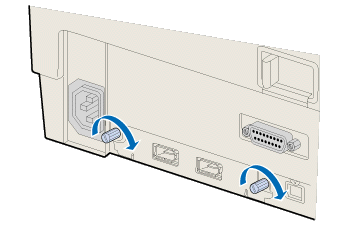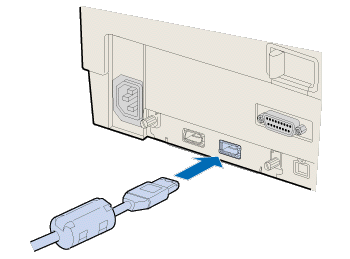Options
Using the IEEE 1394 Scanner I/F Card
 System requirements
System requirements
 Installing the IEEE 1394 Scanner I/F Card in your scanner
Installing the IEEE 1394 Scanner I/F Card in your scanner
 Understanding IEEE 1394 connections
Understanding IEEE 1394 connections
 Connecting the scanner
Connecting the scanner
The optional IEEE 1394 Scanner I/F Card (B80834 ) offers high-speed data transfer and flexible connectivity for your scanner. It supports a peak data transfer rate of 400 Mbps. You can connect or disconnect the interface cables without having to turn off the scanner or your computer. You can connect multiple IEEE 1394 devices simultaneously in either a daisy-chain or tree configuration.
) offers high-speed data transfer and flexible connectivity for your scanner. It supports a peak data transfer rate of 400 Mbps. You can connect or disconnect the interface cables without having to turn off the scanner or your computer. You can connect multiple IEEE 1394 devices simultaneously in either a daisy-chain or tree configuration.
System requirements
For Windows
|
Hardware:
|
PC with built-in IEEE 1394 port,
or PC with an IEEE 1394 PCI board installed
|
|
OS:
|
Microsoft® Windows® Millennium Edition or 2000
|
For Macintosh
|
Hardware:
|
Macintosh equipped with built-in IEEE 1394 (FireWire) port, or with an IEEE 1394 (FireWire) PCI card, supported by Apple® Computer.
|
|
OS:
|
Mac OS 8.6 with FireWire 2.1 or later.
|

[Top]
Installing the IEEE 1394 Scanner I/F Card in your scanner
To use your scanner as an IEEE 1394 device, you need to install the optional IEEE 1394 Scanner I/F Card.
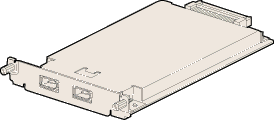
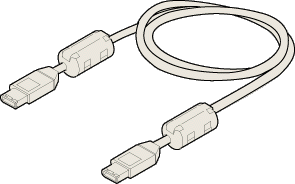
 |
Turn off the scanner. Unplug any power cords, then disconnect all cables from the back panel of your scanner.
|
 |
Use a cross-head screwdriver to remove the two screws securing the shield plate to the optional interface slot; then remove the plate. Be sure to keep both screws; you may need to use them again if you re-install the shield plate.
|
 |  |
Caution:
|
 |  |
Static electricity can damage electronic components. Discharge static electricity by touching the metal frame of your scanner before handling the interface board.
|
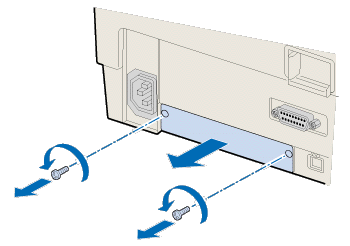
 |
Insert the Scanner I/F Card along the side guide rails into the expansion slot in the optional interface slot.
|
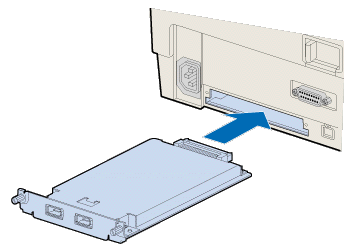
 |
Secure it with the retaining screws.
|
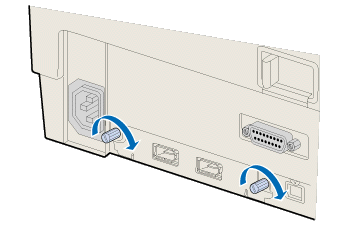
 |
Reconnect all cables.
|

[Top]
Understanding IEEE 1394 connections
The Scanner I/F Card is equipped with two cable connectors. One is used to connect the card to the computer, and the other is used to connect other IEEE 1394 devices in a daisy chain or tree configuration. Use the cable supplied when making the connection. The cable can be connected without switching off the power supply to the computer or the scanner because it complies with the IEEE 1394 standard. Cables can be connected whether the scanner or computer are on or off.
 |
Caution:
|
 |
Do not connect or disconnect IEEE 1394 cables when the scanner is in use.
|

[Top]
Connecting the scanner
To connect the scanner to your computer or other IEEE 1394 device:
 |
Connect one end of the cable to any available IEEE 1394 port on the Scanner I/F Card.
|
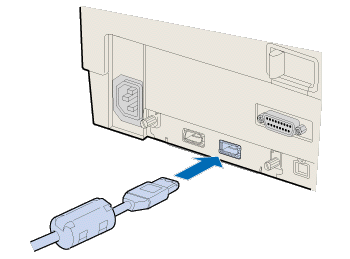
 |
Connect the other end of the cable to the IEEE 1394 port on your computer. If other IEEE 1394 devices are already connected to the computer's IEEE 1394 port, connect the scanner to an available IEEE 1394 port on the last device in the chain.
|
 |  |
Note:
|
 |  |
The cable supplied with the IEEE 1394 Scanner I/F Card has 2 six pin connectors at each end. If IEEE 1394 devices with four pin connectors are used in a daisy chain or tree, you will need to use a 6:4 converter cable.
|

[Top]
 System requirements
System requirements Installing the IEEE 1394 Scanner I/F Card in your scanner
Installing the IEEE 1394 Scanner I/F Card in your scanner Understanding IEEE 1394 connections
Understanding IEEE 1394 connections Connecting the scanner
Connecting the scannerSystem requirements
Installing the IEEE 1394 Scanner I/F Card in your scanner
Understanding IEEE 1394 connections
Connecting the scanner
 ) offers high-speed data transfer and flexible connectivity for your scanner. It supports a peak data transfer rate of 400 Mbps. You can connect or disconnect the interface cables without having to turn off the scanner or your computer. You can connect multiple IEEE 1394 devices simultaneously in either a daisy-chain or tree configuration.
) offers high-speed data transfer and flexible connectivity for your scanner. It supports a peak data transfer rate of 400 Mbps. You can connect or disconnect the interface cables without having to turn off the scanner or your computer. You can connect multiple IEEE 1394 devices simultaneously in either a daisy-chain or tree configuration.