 If you still have problems...
If you still have problems... Potential text recognition problems
Potential text recognition problemsOptimizing Scanning
If you still have problems...
Potential text recognition problems
This section gives you suggestions and recommended settings in order to improve OCR (optical character recognition) performance when scanning text.
Follow these steps to improve character recognition performance.
 | In the EPSON TWAIN Pro main dialog box, make sure OCR is selected in both the Image Type and Destination list boxes. Then click the Image Type button. The Image Type dialog box appears. |
 | Select None from the B/W Option list, and then click OK. |
 |
Click Preview, then click the  Image Controls button to display the Image Controls dialog box. Image Controls button to display the Image Controls dialog box.
|
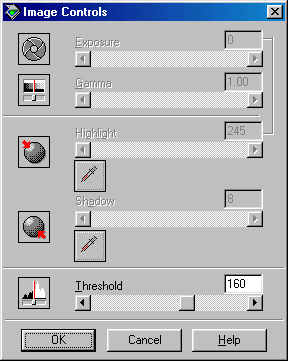
 | Use the Threshold slider to change the threshold value, monitoring the results of your changes in the Preview window. Depending on the lightness, darkness, and complexity of the background on which the text is printed, increasing or decreasing the threshold value can make it easier for OCR software to recognize characters. |
 | In the EPSON TWAIN Pro main dialog box, try increasing the Resolution value to 400. Be aware that scanning at higher resolution takes longer and may not greatly increase the recognition rate. |
 | If you still have problems, try using the enhancement tools in your OCR software to make adjustments. |
The quality of the text in your original document greatly effects OCR results.
The following types of originals can make recognition difficult and should be avoided if possible:
Remember that most OCR software cannot recognize handwritten characters.
 Previous |