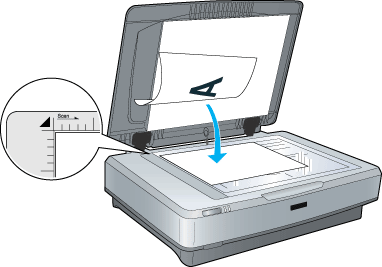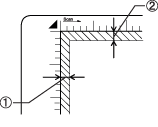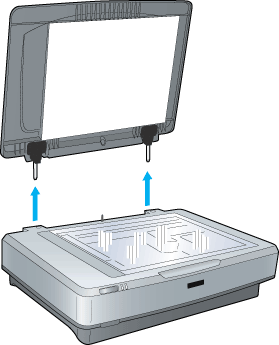Setting Your Materials for Scanning
Placing Documents and Photos on the Scanner
 Removing the document cover for large documents
Removing the document cover for large documents
Before scanning a document, remember to respect the rights of copyright owners. Do not scan published text or images without first checking their copyright status.
 |
Caution:
|
 | |
Do not place heavy objects on the glass surface of the document table. Also, do not press the glass surface with too much force.
|
|
 |
Make sure the scanner is turned on, and then open the document cover.
|
 |
Place a document on the document table, with the side to be scanned facing down.
|
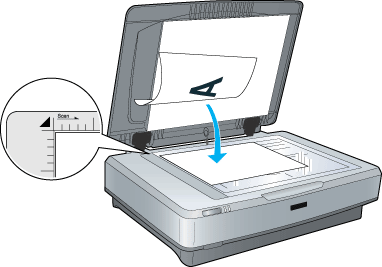
 |  |
Note:
|
 |  | -
The area with a width of 1.0 ± 0.5 mm from both horizontal and vertical rulers cannot be scanned.
1. Maximum unreadable area of 1.5 mm
2. Maximum unreadable area of 1.5 mm
|
|
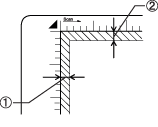
 |  | -
If you plan to preview images using the Thumbnail method, while scanning multiple photos, position each photo at least 20 mm apart from its adjacent photos.
|
|
 |
Close the document cover gently so that the document does not move.
|
 |
Note:
|
 | -
Always keep the document table clean.
|
|
 | -
Do not leave photos on the document table for an extended period of time as they may stick to the glass.
|
|
Removing the document cover for large documents
If the size of a document exceeds the size of the document cover, you can remove the document cover to make it easier to align the document. Open the document cover, and then lift it straight up to remove it.
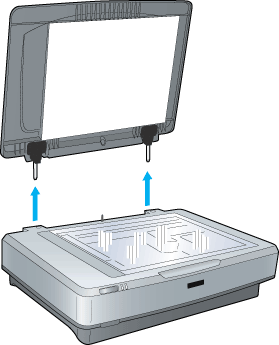
 |
Warning:
|
 | |
Before removing the document cover, make sure to raise it to the upright position to prevent the hinges from snapping back on the springs.
|
|
 |
Caution:
|
 | |
Do not force the cover off the scanner or lift the cover from in front of the cover hinge; otherwise, the cover may become damaged.
|
|
 |
Note:
|
 | |
When scanning with the cover removed, make sure you cover any exposed areas of the document table to prevent interference from external light.
|
|

[Top]
 Removing the document cover for large documents
Removing the document cover for large documentsRemoving the document cover for large documents