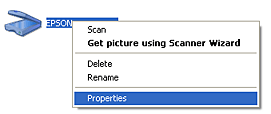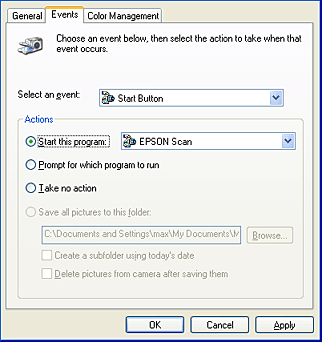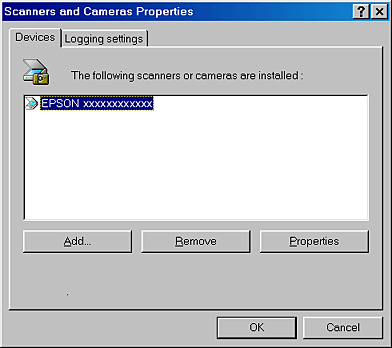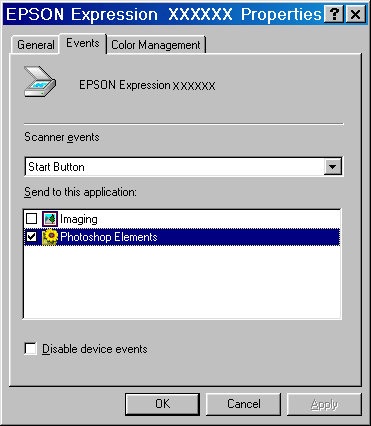How To
Use the Start Button on the Scanner
 Start Button feature
Start Button feature
 Using the Start Button to scan
Using the Start Button to scan
 Setting up the Start Button feature
Setting up the Start Button feature
Start Button feature
You can open EPSON Scan, start scanning, and have the scanned image sent to a specific application, simply by pressing the  Start button on your scanner. To use this feature, you need to install the Start Button compatible software and then set up the scanner's
Start button on your scanner. To use this feature, you need to install the Start Button compatible software and then set up the scanner's  Start button. When you press the
Start button. When you press the  Start button, the following events occur.
Start button, the following events occur.
-
EPSON Scan starts as a standalone application.
-
It opens an application of your choice, or scans and sends the scanned document to a specified Start button-compatible application.
 |  |
Note for Windows users:
|
 |  |
The Scanner events are supported by Windows. You can assign a desired application to the  Start button on the scanner. See Setting up the Start Button feature for details on setting up the Start button on the scanner. See Setting up the Start Button feature for details on setting up the  Start button. Start button.
|
|
 |  |
Note for Mac OS users:
|
 |  |
You cannot assign any application to the  Start button on the scanner. This feature is for Windows only. Start button on the scanner. This feature is for Windows only.
|
|
 |  |
Note:
|
 |  |
If you are operating your scanner over a network, you may not be able to use the scanner's  Start button in the ways described above. Refer to Scanning in a Network Environment for details about network scanning. Start button in the ways described above. Refer to Scanning in a Network Environment for details about network scanning.
|
|

[Top]
Using the Start Button to scan
This feature enables you to reduce the scanning time. Use this feature in the following procedure.
 |
Press the  Start button on your scanner. The EPSON Scan starts up automatically. Start button on your scanner. The EPSON Scan starts up automatically.
|
 |
Make the appropriate settings for your scanning purpose if necessary, and then press the Scan button.
|

[Top]
Setting up the Start Button feature
This section explains how to make settings that control which application to open when you press the scanner's  Start button. You can specify one application to open automatically when you press the
Start button. You can specify one application to open automatically when you press the  Start button, or you can have a window open allowing you to choose from a list of applications. Follow the steps below to make these settings.
Start button, or you can have a window open allowing you to choose from a list of applications. Follow the steps below to make these settings.
 |
Note for Mac OS users:
|
 |
You cannot assign any application to the  Start button on the scanner. This feature is for Windows only. Start button on the scanner. This feature is for Windows only.
|
|
For Windows XP users
 |
Click Start, and then point to Control Panel.
|
 |
Switch to the Classic view if necessary, and then double-click the Scanners and Cameras icon.
|

 |
Right-click your scanner's icon, and then select Properties.
|
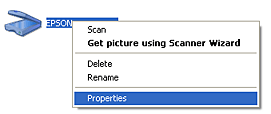
 |
Select the Events tab.
|
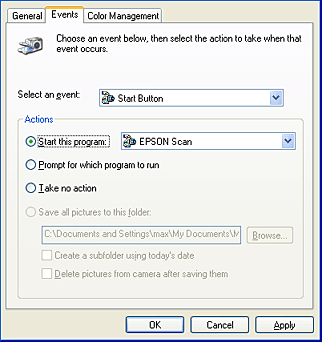
 |
Select Start Button from the Select an event list. Select Start this program and then select a desired application from the list.
|
 |  |
Note:
|
 |  | -
If Prompt for which program to run is selected, when the button is pressed, a dialog box appears to prompt you to select an application from the list.
|
|
 |  | -
Some applications do not support linkage to scanners and digital cameras. Linkage is available only to applications that appear on the list.
|
|
 |
To save your settings, click Apply and then OK.
|
 |  |
Note:
|
 |  | |
You need to click Apply whenever you change a setting.
|
|
If you need to disable the Scanner events, select Take no action in the scanner's Properties dialog box.
For Windows Me, 98, and 2000 users
 |
Note for Windows 98 and 2000 users:
|
 | |
Screen shots for Windows Me are used in this section, so they may differ in appearance from what actually appears on your screen. The instructions are the same.
|
|
 |
Click Start, point to Settings, and then select Control Panel.
|
 |
Double-click the Scanners and Cameras icon.
|

 |
For Windows Me users:
Right-click your scanner's icon, and then select Properties.
|

For Windows 98 and 2000 users:
Select your scanner from the installed scanners and cameras list. Click Properties.
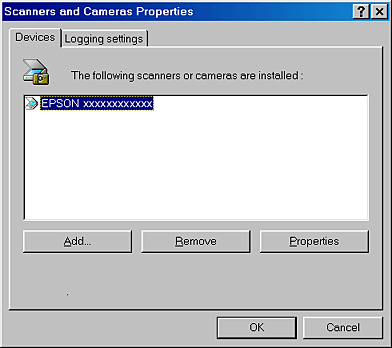
 |
Select the Events tab.
|
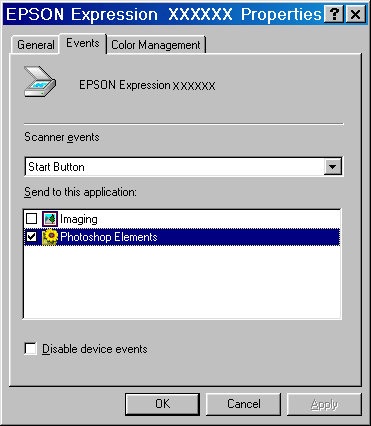
 |
Select a desired button from the Scanner events list, and then select the check box of a desired application in the Send to this application list. Clear the rest of the check boxes.
|
 |  |
Note:
|
 |  | -
If multiple applications are selected, when you click the button, a dialog box appears to prompt you to select just one from the list.
|
|
 |  | -
Some applications do not support linkage to scanners and digital cameras. Linkage is available only to applications that appear in the Send to this application list.
|
|
 |
To save your settings, click Apply and then OK.
|
 |  |
Note:
|
 |  | |
You need to click Apply whenever you change a button setting.
|
|
 |  |
Note for Windows 2000 users:
|
 |  | |
Be sure to restart the computer.
|
|
If you need to disable the Scanner events, select the Disable device events check box in the scanner's Properties dialog box.

[Top]
 Start Button feature
Start Button feature Using the Start Button to scan
Using the Start Button to scan Setting up the Start Button feature
Setting up the Start Button featureStart Button feature
Using the Start Button to scan
Setting up the Start Button feature
 Start button on your scanner. To use this feature, you need to install the Start Button compatible software and then set up the scanner's
Start button on your scanner. To use this feature, you need to install the Start Button compatible software and then set up the scanner's  Start button. When you press the
Start button. When you press the  Start button, the following events occur.
Start button, the following events occur.

 Start button on your scanner. The EPSON Scan starts up automatically.
Start button on your scanner. The EPSON Scan starts up automatically.

 Start button. You can specify one application to open automatically when you press the
Start button. You can specify one application to open automatically when you press the  Start button, or you can have a window open allowing you to choose from a list of applications. Follow the steps below to make these settings.
Start button, or you can have a window open allowing you to choose from a list of applications. Follow the steps below to make these settings.