 Changing a scanning mode
Changing a scanning modeHow To
Changing a scanning mode
EPSON Scan provides three modes for you to change any scanning settings: Home Mode, Office Mode, and Professional Mode.
Home Mode:
The Home Mode enables you to scan images easily without use of complex settings.
Office Mode:
The Office Mode is helpful when you need to use the optional Automatic Document Feeder to scan a large number of documents with the same size. You can scan documents easily and quickly without preview in this mode.
Professional Mode:
In the Professional Mode, there are many options available to give you greater control over scanning. You can sharpen, correct, or enhance your images before scanning them in the Professional Mode.
The following table indicates the suitable mode to use according to the scanning purpose.
|
Purpose |
Home Mode |
Office Mode |
Professional Mode |
|
Scanning film |
 |
N/A |
 |
|
Defining target size |
 |
N/A |
 |
|
Optimizing brightness and color of image |
 |
 |
 |
|
Removing moiré patterns |
 |
 |
 |
|
Restoring faded color image |
 |
N/A |
 |
|
Removing dust or scratch on film |
 |
N/A |
 |
|
Quick scanning of a lot of documents, keeping the original document sizes |
N/A |
 |
 |
|
Optimizing text or line art in scanning |
 |
 |
 |
|
Scanning documents larger than document table |
N/A |
N/A |
 |
 : Recommended : Recommended
|
 : Supported : Supported
|
You can choose and change the scanning mode, as described in the following section.
You can change the scanning mode from the list box at the top right of the window.
Click the small arrow to the right of the list box, and then click to select a desired mode.
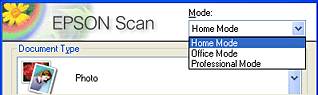
| Note: |
|
 Next |