 |
 |
|
||
 |
||||
Network Setup for Windows Me and 98 SE
These instructions tell you how to set up your printer so other users on the network can share it.
First you will set up the printer as a shared printer on the computer directly connected to it. Then you will add the printer to each network computer that will access it.
 Note:
Note:|
These instructions tell you how to use the printer as a shared network printer. To connect the printer directly to a network without setting it up as a shared printer, consult your network administrator.
When you use your printer as a shared printer on a network with the following combinations of computers, the client operating systems are not able to communicate with the printer, so that some functions are not available for that particular client.
|
Setting up the printer as a shared printer
Follow the steps below on the computer that is connected directly to the printer:
 |
Click Start, point to Settings, and click Control Panel.
|
 |
Double-click the Network icon.
|
 |
Click File and Print Sharing.
|
 |
Select I want to be able to allow others to print to my printer(s) and click OK.
|
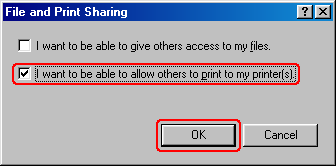
 |
In the Network window, click OK.
|
 |
In the Control Panel window, double-click the Printers icon.
|
 Note:
Note:|
If a message appears requesting that you insert the Windows Me or 98 SE CD-ROM, insert the CD into the CD-ROM drive and follow the on-screen instructions.
If a message appears requesting that you restart your computer, restart it, then open the Printers folder and continue with step 7.
|
 |
Select the icon for your printer in the Printers folder.
|
 |
Open the File menu and click Sharing.
|
 |
Select Shared As, enter the information for your printer, and click OK.
|
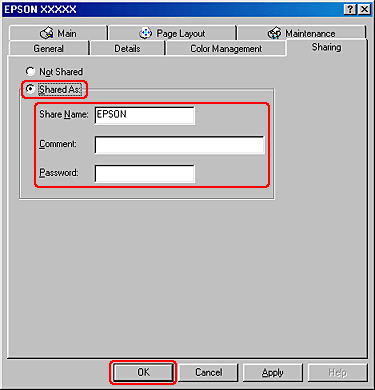
Accessing the printer through a network
Follow these steps to add the printer to each network computer that will access it.
 Note:
Note:|
Your printer must be set up as a shared printer on the computer to which it is connected before you can access it from another computer.
 See Setting up the printer as a shared printer See Setting up the printer as a shared printer
|
 |
Click Start, point to Settings, and click Printers.
|
 |
Double-click the Add Printer icon. The Add Printer Wizard appears.
|
 |
Click Next.
|
 |
Select Network printer and click Next.
|
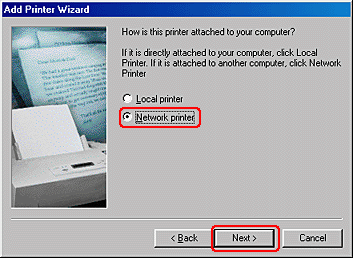
 |
On the next window, click Browse.
|
 |
Double-click the icon of the computer that is directly connected to the printer. Then click the icon for your printer.
|
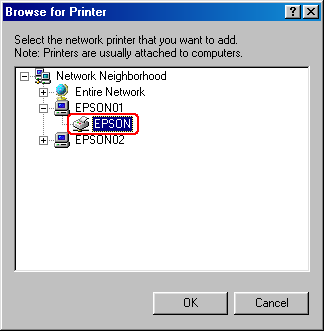
 |
Click OK and follow the on-screen instructions.
|
 Note:
Note:|
To monitor the status of a shared printer, EPSON Status Monitor 3 must be installed on each computer. EPSON Status Monitor 3 is automatically installed when you install the printer software.
|
