 |
|

|
Printing :
Home >
Troubleshooting
The printer’s voltage may not match the outlet rating. Turn off the printer and unplug it immediately. Then check the label on the back of the printer.
If the check page prints correctly, make sure the printer software and your application are installed correctly.
If this does not work, replace the ink cartridges.
If the carriage cover does not close or the print head carriage does not move to its home position, open the carriage cover and push the ink cartridges down until they click into place.
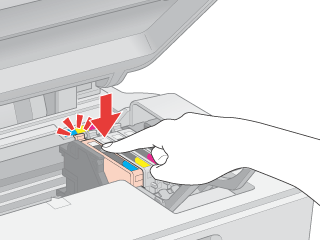 |




 All lights are off
All lights are off On button to make sure the printer is on.
On button to make sure the printer is on. Top
Top
 See
See  Error light. For details of error indicators, see
Error light. For details of error indicators, see