 |
 |
|
||
 |
||||
Scanning Using Document Capture Pro (for Windows)
This section explains basic scanning procedures using Document Capture Pro.
See help for details on Document Capture Pro.
 |
Place your original(s).
|
 |
Start Document Capture Pro.
|
 |
Click Scan.
|
 |
Set all of the items from Main Settings, and then click Scan.
|
Click Detailed Settings if you want to make image quality settings and so on. The “Epson Scan” scanner driver is displayed allowing you to make detailed settings.
The document is scanned and displayed as an image in Document Capture Pro.
 |
Check the scanned images (pages), and then edit as needed.
|
 |
When you have finished checking the image, click the destination icon.
|
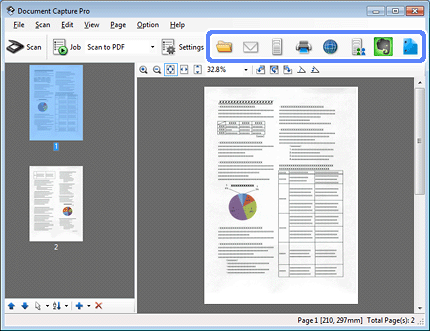
 |
Make settings on the Save As window or the Print Settings window, and then click OK.
|
 Note:
Note:|
Selecting Apply job separation on the Save As window activates the function to sort the documents into separate files by detecting blank pages or barcodes in your scanned images.
|
The scanned image is saved to the folder you specified.
