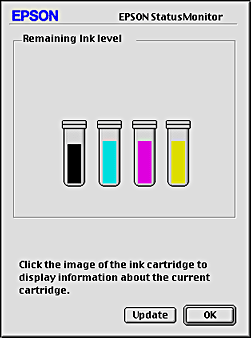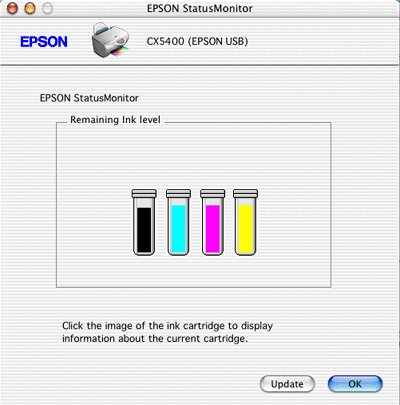Replacing Ink Cartridges
Checking the Ink Supply
 Using the Control Panel
Using the Control Panel
 For Windows
For Windows
 For Macintosh
For Macintosh
You can check the amount of ink remaining in the ink cartridges from this product itself or your computer.
 |
Note:
|
 | |
After the ink cartridge replacement, if the ink was low it may become empty. When a message appears to indicate the ink is low, prepare a new ink cartridge.
|
|
Using the Control Panel
To check your ink supply on the LCD panel, do one of the following.
LCD panel
Press one of the Menu buttons repeatedly until Ink Levels appears on the LCD panel. The amount of ink left appears.
Ink drop icon
You can also check the  ink drop icon on the LCD panel to see an approximate indication of the ink level.
ink drop icon on the LCD panel to see an approximate indication of the ink level.
 |
Caution:
|
 | |
Leave the old cartridge installed in this product until you are ready to replace it; otherwise, ink remaining in the print head nozzles may dry out.
|
|

[Top]
For Windows
You can check the amount of ink remaining in the ink cartridges using EPSON Status Monitor 3 or the progress meter. Refer to the appropriate section below for details.
EPSON Status Monitor 3
Access EPSON Status Monitor 3 in one of the following ways. See Accessing EPSON Status Monitor 3.
A graphic displays the remaining amount of ink.
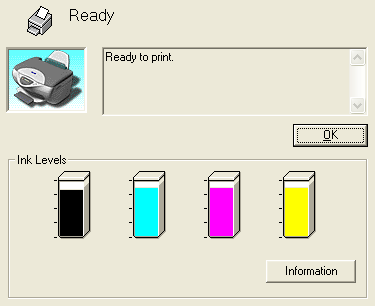
 |
Note:
|
 | |
If any of the ink cartridges installed in this product is broken, incompatible with the printer model, or improperly installed, EPSON Status Monitor 3 will not display an accurate calculation for the amount of ink remaining in any of the ink cartridges. Be sure to replace or reinstall any ink cartridge indicated by EPSON Status Monitor 3.
|
|
Progress meter
The progress meter dialog box appears automatically when you send a print job to this product. You can check the remaining amount of ink from this dialog box.
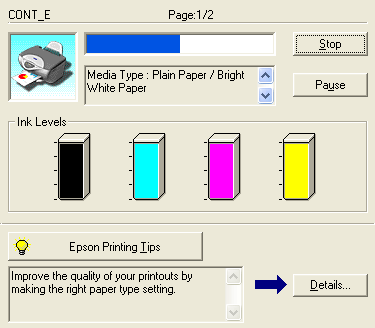

[Top]
For Macintosh
You can check the amount of ink remaining in the ink cartridges using EPSON StatusMonitor. Follow the steps below.
For Mac OS 8.6 to 9.x
 |
Access the Print or Page Setup dialog box
|
 |
Click the  Utility icon button, then click the EPSON StatusMonitor button in the Utility dialog box. Utility icon button, then click the EPSON StatusMonitor button in the Utility dialog box.
|
A graphic displaying the remaining amount of ink appears.
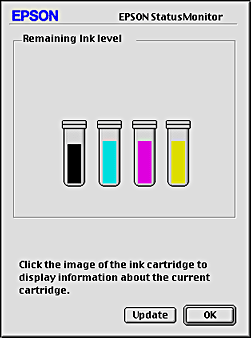
 |  |
Note:
|
 |  | -
The graphic displays the amount of ink that was remaining when EPSON StatusMonitor was first opened. To update the ink-level information, click Update.
|
|
 |  | -
If any one of the ink cartridges that are installed in this product is broken, incompatible to the printer model, or is installed improperly, the EPSON StatusMonitor will not display an accurate calculation for the amount of ink remaining in any of the ink cartridges. Be sure to replace or reinstall any ink cartridge when indicated by the EPSON StatusMonitor.
|
|
For Mac OS X
 |
Double-click Macintosh HD (the default hard disk name), double-click the Applications folder, then double-click the EPSON Printer Utility icon. The Printer List window appears.
|
 |
Select this product, then click OK. The EPSON Printer Utility dialog box appears.
|
 |
Click the EPSON StatusMonitor button. The EPSON StatusMonitor dialog box appears.
|
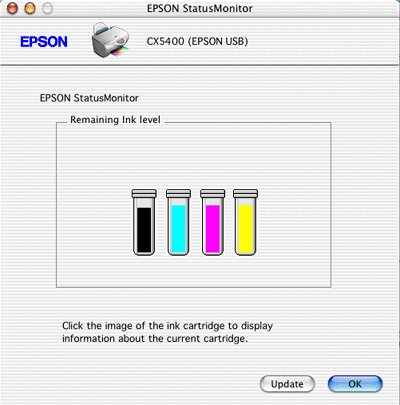
 |
Note:
|
 | -
The graphic displays the amount of ink that remained when EPSON StatusMonitor was first opened. To update the ink-level information, click Update.
|
|
 | -
If any one of the ink cartridges that are installed in this product is broken, incompatible to the printer model, or is installed improperly, the EPSON StatusMonitor will not display an accurate calculation for the amount of ink remaining in any of the ink cartridges. Be sure to replace or reinstall any ink cartridge when indicated by the EPSON StatusMonitor.
|
|

[Top]
 Using the Control Panel
Using the Control Panel For Windows
For Windows For Macintosh
For MacintoshUsing the Control Panel
For Windows
For Macintosh
 ink drop icon on the LCD panel to see an approximate indication of the ink level.
ink drop icon on the LCD panel to see an approximate indication of the ink level.
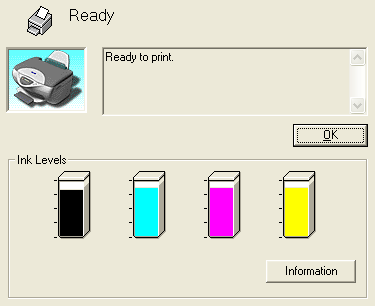
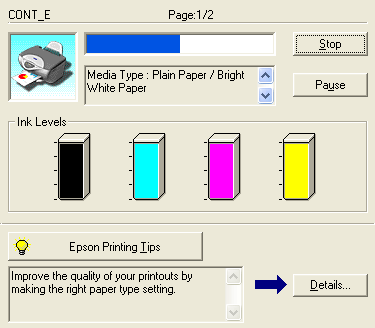



 Utility icon button, then click the EPSON StatusMonitor button in the Utility dialog box.
Utility icon button, then click the EPSON StatusMonitor button in the Utility dialog box.