 General tips
General tips Using the Speed & Progress dialog box (Windows only)
Using the Speed & Progress dialog box (Windows only)Troubleshooting / Printing and Copying Problems
General tips
Using the Speed & Progress dialog box (Windows only)
Follow the instructions in this section to increase the printing speed of this product.
Just as printing at a high resolution requires more processing time than printing at a low resolution, printing in color takes longer than printing in black-and-white because the volume of data in a color document is much greater. For this reason, it is important to be selective in your use of color if you also require a fast print speed.
However, even if your document requires the highest resolution and extensive use of color — for example, when you are printing a camera-ready composite that includes color photographs — it may still be possible to optimize the print speed by adjusting other printing conditions. Keep in mind that changing some conditions to increase the print speed may also lower print quality.
The following table shows the factors that inversely affect print speed and print quality (increasing one will decrease the other).
|
Print quality |
Lower |
Higher |
Menu or dialog box |
|
|
Printer software settings |
Paper & Quality Options (Windows), Print Quality (Macintosh) |
Economy, Normal |
Photo |
Advanced dialog box |
|
High Speed |
On |
Off |
||
|
Finest Detail (Macintosh) |
Off |
On |
||
|
Data characteristics |
Image size |
Small |
Large |
|
|
Resolution |
Low |
High |
||
The table below shows the factors related to print speed only.
|
Print speed |
Faster |
Slower |
Menu or dialog box |
|
|
Printer software settings |
Ink*** |
Black |
Color |
Advanced dialog box, Main menu (Windows), Print dialog box (Macintosh) |
|
Flip Horizontal* |
Off |
On |
Advanced dialog box |
|
|
Edge smoothing* |
Off |
On |
Advanced dialog box |
|
|
Collate* |
Off |
On |
Page Layout menu (Windows), Layout dialog box (Macintosh) |
|
|
Reverse Order* |
Off |
On |
||
|
Data characteristics |
Variety of colors |
Grayscale** |
Full color |
|
|
Hardware resources |
System speed |
Faster |
Slower |
|
|
HDD free space |
Large |
Small |
||
|
Memory free space |
Large |
Small |
||
|
Software status |
Running applications |
One |
Many |
|
|
Virtual memory |
Not in use |
In use |
||
| * Varies depending on the printer software and application that you are using. |
| ** Grayscale means using black ink only to print varying shades of gray, ranging from pure black to pure white. |
| *** Varies depending on the media type printed on. |
Windows users can make certain print speed settings in the Speed & Progress dialog box. Click the Speed & Progress button on your printer software's Utility menu. The following dialog box appears.
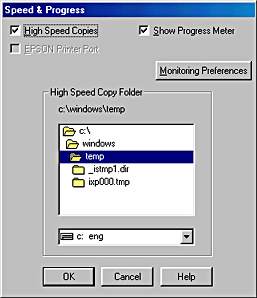
The settings related to print speed are listed below.
| Note: |
|
To print multiple copies of your document faster, select High Speed Copies. This speeds up printing by using your hard disk space as a cache when printing multiple copies of your document.
 Previous |
 Next |