|
Close
Single Sheets
 Loading single sheets Loading single sheets
 Using special media Using special media
 Loading capacities for EPSON special media Loading capacities for EPSON special media
 Storing EPSON Photo Paper Storing EPSON Photo Paper
Loading single sheets
Follow the steps below to load plain paper into this product.
 |
Lower the output tray and slide out the extension.
|
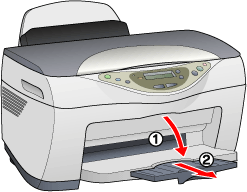
 |
Move the feeder guard towards your.
|
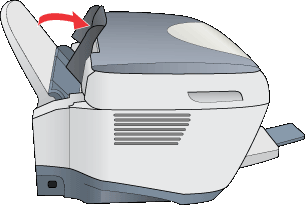
 |
Slide the left edge guide so that the distance between the two edge guides is slightly wider than the width of your paper.
|
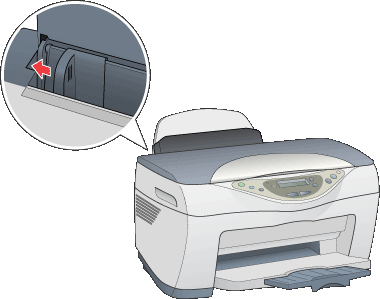
 |
Fan a stack of paper, then tap it on a flat surface to even the edges.
|
 |
Load the stack of paper in the sheet feeder with the printable side up and the right edge of the paper resting against the right edge guide.
|
 |
Slide the left edge guide against the left edge of the paper. Make sure that the paper is loaded under the tabs inside the edge guides.
|
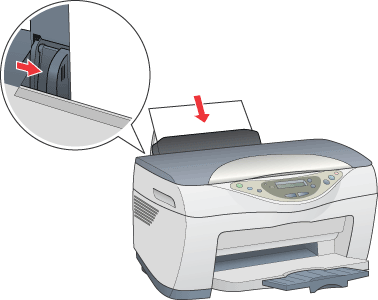
 |
Set the feeder guard back.
|
 |  |
Note:
|
 |  | -
Leave enough space in front of this product for the paper to be fully ejected.
|
|
 |  | -
Always load paper into the sheet feeder's short edge first.
|
|
 |  | -
Make sure that the paper stack fits under the arrow mark inside the edge guide.
|
|
 |  | -
If the paper is curled, flatten it or curl it slightly toward the opposite side before loading. Printing on curled paper may cause ink to smear on your printout, especially when printing with the Minimize Margins option selected under More Options (Windows) or the Maximum option selected for Printable Area (Macintosh).
|
|
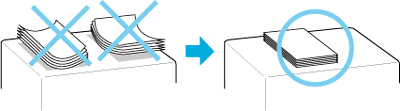
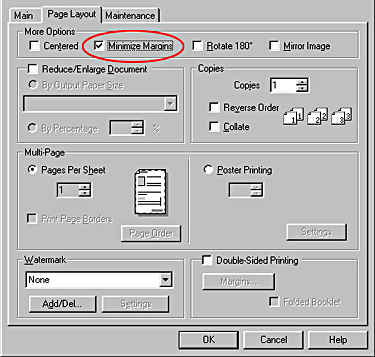
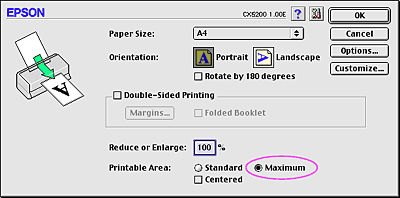

[Top]
Using special media
You can achieve good results with most types of plain paper. However, coated paper results in higher quality printouts because these media absorb smaller amounts of ink.
EPSON provides special media that are formulated for the ink used in EPSON ink jet printers. EPSON recommends using media distributed by EPSON to ensure high-quality results.
When loading special media distributed by EPSON, read the instruction sheets packed with the media first and keep the following points in mind.
 |
Caution:
|
 | -
Cleaning sheets packaged with EPSON special media should not be used with this product. The cleaning function performed by these sheets is not necessary with this type of product, and the sheets could jam in the product.
|
|
 | -
Load the media printable side up in the sheet feeder. See the instruction sheets packed with the media to determine which side is the printable side. Some types of media have cut corners to help identify the correct loading direction, as shown in the illustration.
|
|
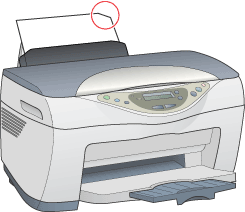
 |
Note:
|
 | -
If you extend the printable area by selecting the Minimize Margins check box under More Options (Windows) or the Maximum option for Printable Area (Macintosh) in the printer software, the cut corner on special paper may mar your printout.
|
|
 | -
Make sure that the paper stack fits under the arrow mark located on the side surface of the left edge guide.
|
|
 | -
Make sure that the paper is loaded under the tabs inside the edge guides.
|
|
 | -
If the paper is curled, flatten it or curl it slightly toward the opposite side before loading. Printing on curled paper may cause ink to smear on your printout, especially when printing with the Minimize Margins check box selected under More Options (Windows) or the Maximum option selected for Printable Area (Macintosh).
|
|
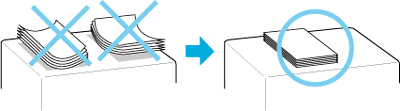
 | -
Set the adjust lever to the
 position if ink smears occur when printing on thick media. Position the lever as shown in the illustration. position if ink smears occur when printing on thick media. Position the lever as shown in the illustration.
|
|
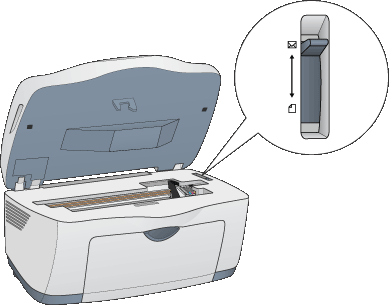
 | -
To avoid gaps, always return the adjust lever to the
 position before printing on media of standard thickness. position before printing on media of standard thickness.
|
|
 | -
When the adjust lever is in the
 position, make sure that the High Speed check box in the printer driver's Advanced dialog box is cleared. To clear this check box, you may also need to change the Print Quality setting or align the print head using the Print Head Alignment utility. position, make sure that the High Speed check box in the printer driver's Advanced dialog box is cleared. To clear this check box, you may also need to change the Print Quality setting or align the print head using the Print Head Alignment utility.
|
|
 | -
If you wish to print on the reverse side of an Ink Jet Card with the Minimize Margins check box selected under More Options (Windows) or the Maximum option selected for Printable Area (Macintosh), curl the card so that it will lie flat before loading. Set the adjust lever to the
 position before printing. position before printing.
|
|

[Top]
Loading capacities for EPSON special media
Refer to the chart below to find the loading capacities for EPSON special media.
|
Media Type
|
Loading Capacity
|
|
Bright White Ink Jet Paper
|
Up to 125 sheets
|
|
Photo Quality Ink Jet Paper
|
Up to 100 sheets for A4 and Letter
Up to 50 sheets for Legal
|
|
Photo Quality Ink Jet Cards
|
Up to 30 cards for 8 x 10" and 5 x 8"
Up to 50 index cards for A6
|
|
Ink Jet Transparencies
|
Up to 30 sheets.
Always place a sheet of plain paper under the stack of transparencies for support
|
|
Archival Matte Paper
|
Up to 20 sheets
|
|
Double Sided Matte Paper
|
One sheet at a time
|
|
Matte Paper-Heavy Weight
|
Up to 20 sheets
|
|
Premium Semigloss Photo Paper
|
Up to 20 sheets
|
|
Photo Paper
|
Up to 20 sheets.
One sheet at a time for 200 x 300 mm Photo Paper
|
|
Panoramic Photo Paper
|
One sheet at a time
|
|
Glossy Paper - Photo Weight
|
One sheet at a time
|
|
Enhanced Matte Paper
|
Up to 20 sheets
|
|
Glossy Photo Paper
|
Up to 20 sheets
|
 |
* Take care not to print on support sheets that are loaded under special media.
|

[Top]
Storing EPSON Photo Paper
Return unused paper to the original package as soon as you finish printing. EPSON recommends storing your printouts in a resealable plastic bag. Keep them away from high temperature, humidity, and direct sunlight.

[Top]
Close
|
Loading single sheets
Using special media
Loading capacities for EPSON special media
Storing EPSON Photo Paper

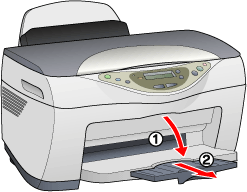

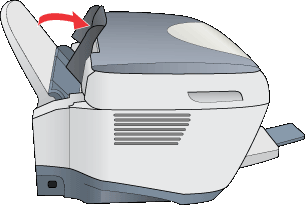

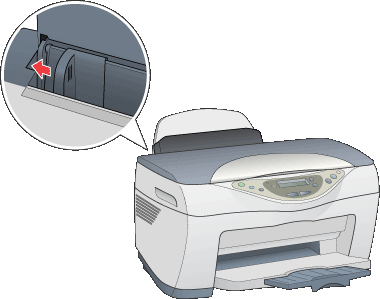



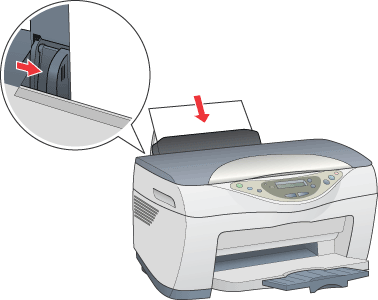

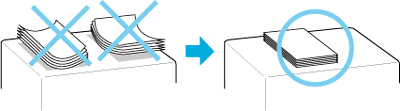
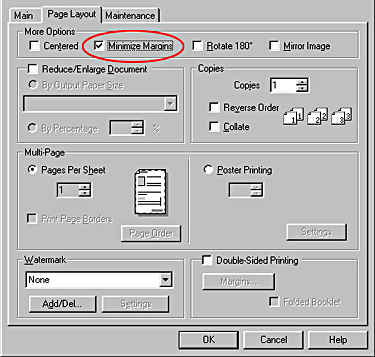
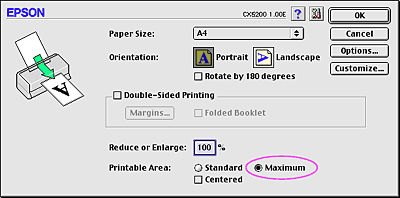
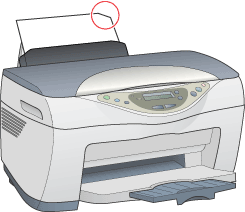
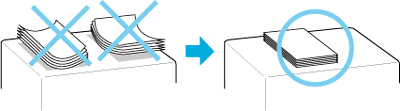
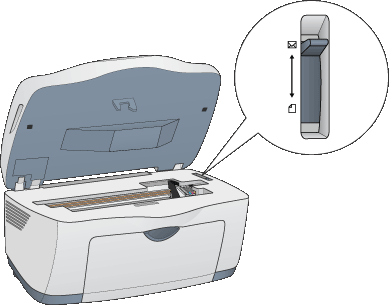
 position if ink smears occur when printing on thick media. Position the lever as shown in the illustration.
position if ink smears occur when printing on thick media. Position the lever as shown in the illustration.
 position before printing on media of standard thickness.
position before printing on media of standard thickness.