| Knowledge
Base FAQ's & Technical Guides |
How do I install a USB printer on Windows
98 or ME?
Connect the printer to the PC and switch the printer on. The Add New hardware
Wizard will appear. Follow the on screen instructions selecting specify
a location and browse or simply type in the following path X:\ENGLISH\WIN98
(where X is the drive letter of your CD-ROM. The Add New hardware Wizard
will appear again, Follow the same process as above and on completion
please restart your computer.
Instructions
Connect and switch on the printer. The Add New Hardware Wizard will now appear. Click Next.
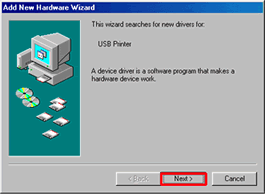
Select Search for the best driver for your device and click Next.
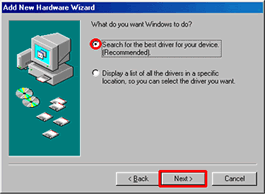
Ensuring that only Specify a location is ticked, Please then browse to or simply type in the following path X:\ENGLISH\WIN98 (where X is the letter of your CD-ROM drive). Click Next.
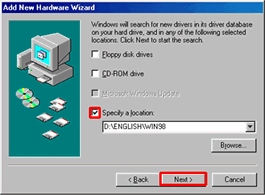
Windows will now find the required INF file. Click Next.
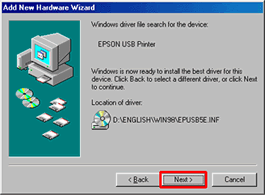
Click Finish.
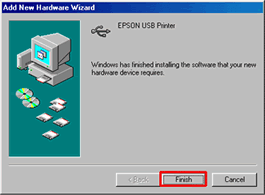
Windows has now configured the USB port. To install the driver for the printer click Next.
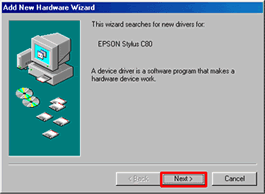
Select Search for the best driver for your device and click Next.
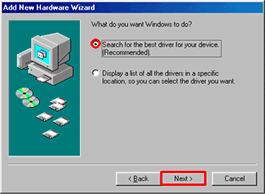
The following path should be present X:\ENGLISH\WIN98 (where X is the letter of your CD-ROM drive). If not please browse or simply type in the path ensuring that only Specify a location is ticked. Click Next.
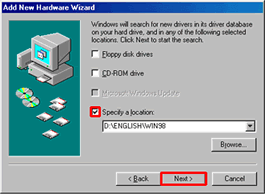
Windows will again find the required INF file. Click Next.
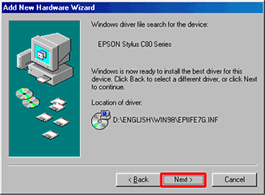
Here you can enter a different name for your printer if desired. Click Finish.
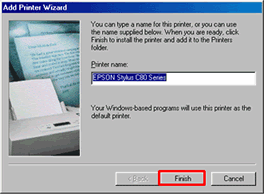
This will now copy the files.
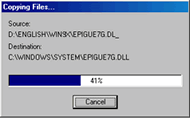
Click Finish.
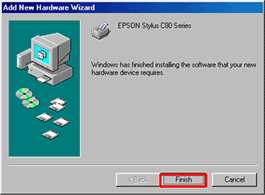
Setup is now complete. Please restart your computer. To be able to monitor your ink levels you will need to install the Status Monitor Utility supplied on the EPSON Printer Software CD-ROM. For instructions on how to do this please click this link:
How do I monitor the ink levels on my EPSON Stylus printer using Windows 98 or ME?
Article: KB020006 Language: English Product Range: Ink Jet