| Knowledge
Base FAQ's & Technical Guides |
How do I monitor the ink levels on my EPSON
Stylus printer using Windows 98 or ME?
To monitor the ink levels on your printer you need to install the EPSON
Status monitor utility supplied on the EPSON printer software CD-ROM.
To access the Status monitor proceed by clicking Start, select settings
and then printers. Right click on the icon for the relevant printer and
select Properties. Click on the utility tab and click on the icon for
Status monitor. This will now display your ink levels.
Instructions
Proceed by inserting the EPSON Printer Software CD-ROM supplied with the printer. The example used here is the EPSON Stylus C80. Select EPSON Status Monitor and click on the arrow pointing to the right.
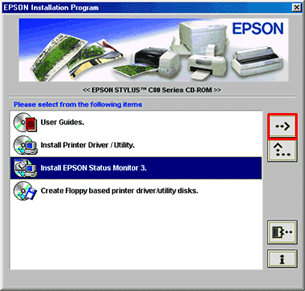
Click OK.
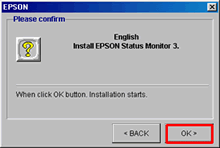
This will now copy the files.
![]()
Follow the on screen instructions.
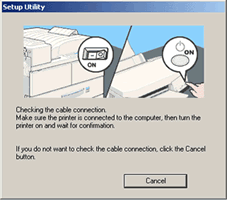
Setup is now complete.
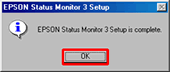
To access the Status Monitor click Start, Settings and then Printers. Right click on the icon for the relevant printer and select properties. This will display the Printer Properties.
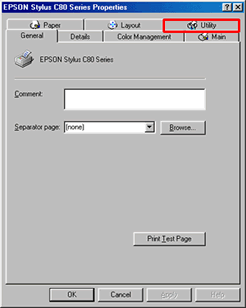
Click on the Utility tab.
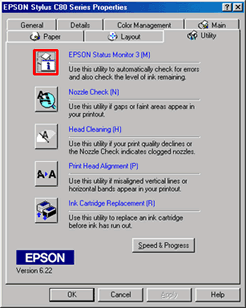
Now click on the icon for Status Monitor and your ink levels will now be displayed.
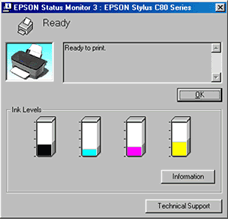
Use the Status Monitor Utility to establish which cartridges are low or empty.
Article: KB020010 Language: English Product Range: Ink Jet/Multifunction