 |
 |
|
||
 |
||||
Fixing Backlight Photos
Using the Backlight Correction feature in Epson Scan, you can remove shadows from photos that have too much background light. you can fix printed photos automatically as you scan them.
 Note:
Note:|
Backlight Correction is not available in Full Auto Mode.
|
|
Original image
|
Backlight Correction applied
|
 |
 |
Follow these steps to fix backlit photos using Epson Scan.
 |
Place your original. See the booklet for details.
|
 |
Start Epson Scan. See one of these sections for instructions.
|
 |
When the Epson Scan window appears, select the basic settings for the type of original(s) you are scanning, then select the destination setting for the way you will use your image(s). See Selecting Basic Settings.
|
 |
Click the Preview button to preview your image(s), then select your scan area. See Previewing and Adjusting the Scan Area.
|
 |
Do one of the following to select the Backlight Correction option.
|
Home Mode: Click the Backlight Correction check box.
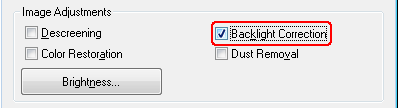
Professional Mode: Scroll down to the Adjustments area and click the Backlight Correction check box. If you want to increase or decrease the level of the backlight correction effect, click the + (Windows) or  (Mac OS X) button next to the option and select a setting in the Level list.
(Mac OS X) button next to the option and select a setting in the Level list.
 (Mac OS X) button next to the option and select a setting in the Level list.
(Mac OS X) button next to the option and select a setting in the Level list.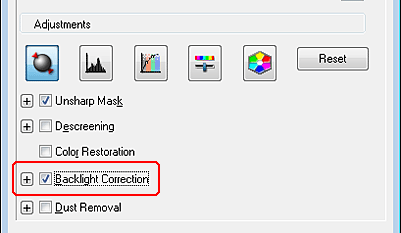
 |
Make any other necessary image adjustments. See Adjusting the Color and Other Image Settings.
|
 |
Size your image as necessary. See Selecting the Scan Size.
|
 |
Click the Scan button to scan and correct backlighting in your image(s).
|
What happens next depends on how you started Epson Scan. See Finishing the Scan.