 |
 |
|
||
 |
||||
Starting a Scan With Epson Scan
If you want to scan an image and save it directly to a file, you can start Epson Scan as a “standalone” program.
 |
Place your original document or photo on the scanner. See the booklet for details.
|
 |
Do one of the following to start Epson Scan.
|
Windows:
Double-click the EPSON Scan icon on your desktop.
Double-click the EPSON Scan icon on your desktop.
Or select the start button icon or Start > All Programs or Programs > EPSON > EPSON Scan > EPSON Scan.
Mac OS X:
Open the Applications folder and double-click the EPSON Scan icon.
Open the Applications folder and double-click the EPSON Scan icon.
The Epson Scan window appears.
 |
Do one of the following, depending on the scan mode you are using.
|
Full Auto Mode
If the Mode box in the upper right corner of the window is set to Full Auto Mode, click the Scan button. Epson Scan automatically scans the image and saves it as a JPEG file in Pictures or My Pictures. For instructions on selecting optional settings, see Using Full Auto Mode.
If the Mode box in the upper right corner of the window is set to Full Auto Mode, click the Scan button. Epson Scan automatically scans the image and saves it as a JPEG file in Pictures or My Pictures. For instructions on selecting optional settings, see Using Full Auto Mode.
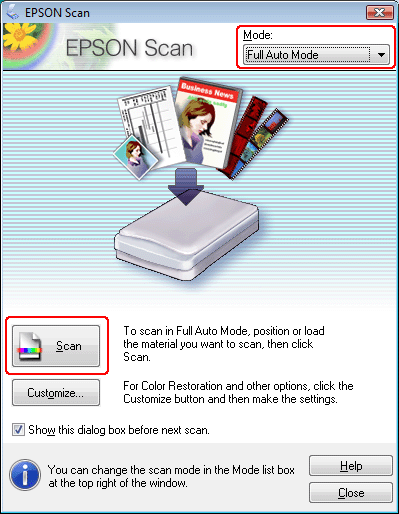
Home Mode or Professional Mode
If the Mode box in the upper right corner of the window is set to Home Mode or Professional Mode, see Selecting Basic Settings for instructions.
If the Mode box in the upper right corner of the window is set to Home Mode or Professional Mode, see Selecting Basic Settings for instructions.
 Note:
Note:|
If you want to change the scan mode, see Changing the Scan Mode.
|