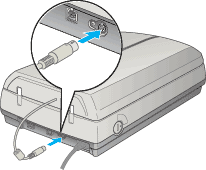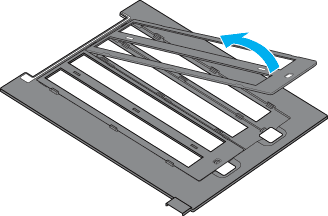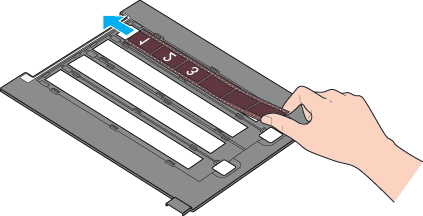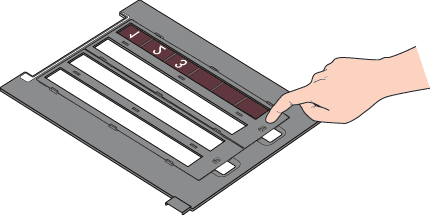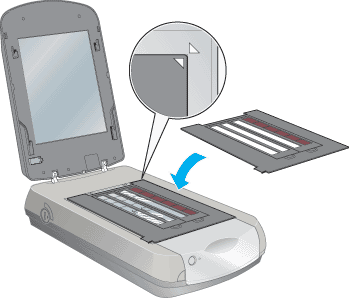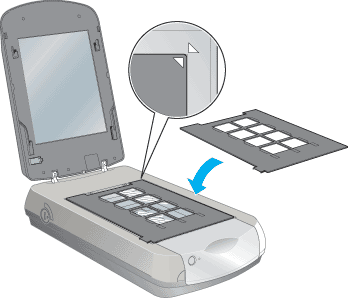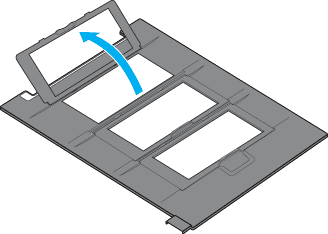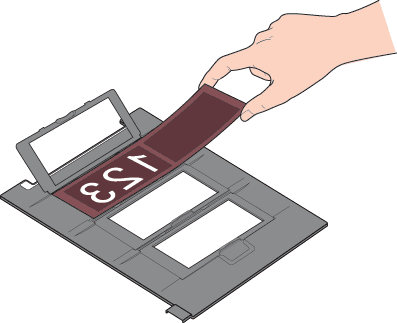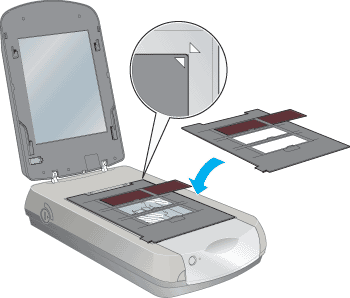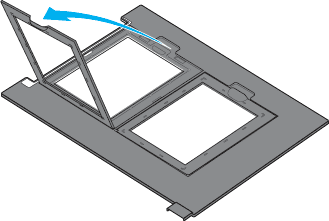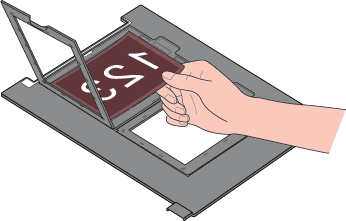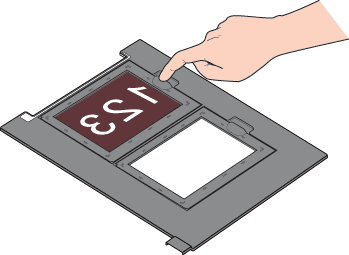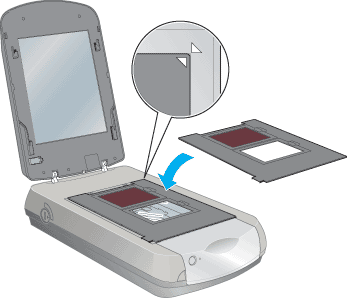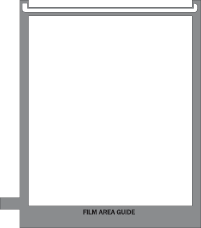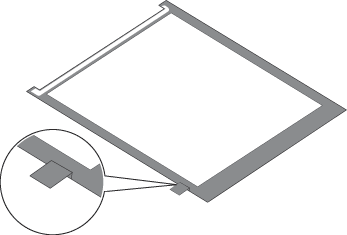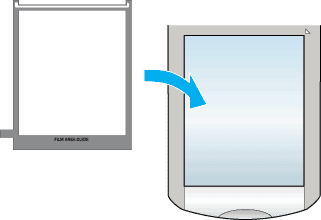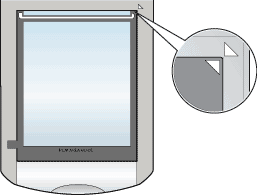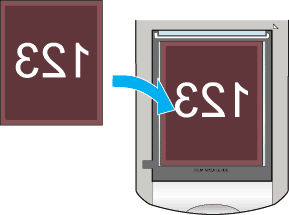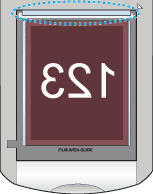Setting Your Materials for Scanning
Placing Films
 35 mm film strips
35 mm film strips
 35 mm slides
35 mm slides
 Medium Format
Medium Format
 4 x 5 inches film
4 x 5 inches film
 Other sizes of film using Film Area Guide
Other sizes of film using Film Area Guide
You can scan film up to 8 x 10 inches using the film area guide and film holders for 35 mm strip film, 35 mm slide, Medium Format film, and 4 x 5 inch film.
 |
Caution:
|
 | |
Hold the film at its edges, or else use gloves. Touching the film surface with bare hands can leave fingerprints or other traces on the film.
|
|
 |
Note:
|
 | -
If you plan to scan films using the EPSON Creativity Suite application refer to the respective documentation for details.
|
|
 | -
In the Full Auto Mode, you can scan 35 mm color film and 35 mm color slides. If you want to scan monochrome negative film, or other sizes of films, switch to the Home Mode or Professional Mode.
|
|
 |
Make sure the document cover's cable is connected to the scanner.
|
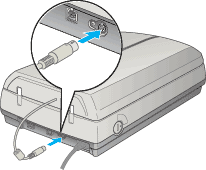
 |  |
Note:
|
 |  | |
Before connecting or disconnecting the document cover's cable, make sure the scanner is turned off.
|
|
 |
Open the document cover gently and slide up the reflective document mat gently to remove it.
|

 |
Load the films or slides into the film holder and position it on the document table. Go to the section listed below that matches the type of material you want to scan.
|
35 mm film strips
35 mm slides
Medium Format
4 x 5 inches film
Other sizes of film using Film Area Guide
 |  |
Note:
|
 |  | -
The base side of the film is the side where the film maker's name and film ID numbers can be read correctly. Also, when you look at an image on the film from the base side, the image should appear normally, not as the reverse of it.
|
|
 |  | -
Set the film correctly in the film holder and position the film holder properly on the document table.
|
|
 |  | -
Do not press the glass of the document table with too much force.
|
|
 |  | -
Leave the part of the film holder or film area guide shown below uncovered; otherwise the colors in your scans will be affected.
|
|

 |
Gently close the document cover so that your fingers do not get caught between the cover and the document table.
|
 |
Note:
|
 | -
Make sure the document cover is completely closed; otherwise you cannot obtain proper colored images.
|
|
 | -
A newton ring (ring-shaped stripes pattern) may appear in the scanned image. To remove the newton ring, set the film with the base side facing up. For details, see Newton ring appears in the scanned image.
|
|
35 mm film strips
 |
Open the cover of the 35 mm film strips holder.
|
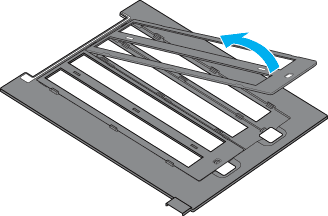
 |
Slide the edge of the strip in the film holder, as shown below. Then place it so that all of the frame is positioned inside the film holder. You can set up to 24 frames into this film holder.
|
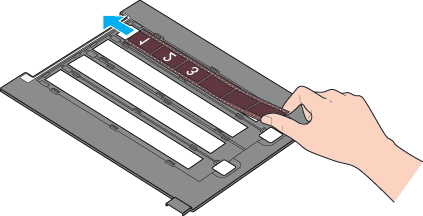
 |
Set the cover on the film and press until you hear a click.
|
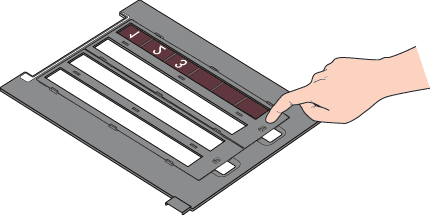
 |  |
Note:
|
 |  | |
Press around the entire perimeter of the cover to make sure it is secured.
|
|
 |
Place the film holder on the document table so that it is aligned with the upper right corner of the document table.
|
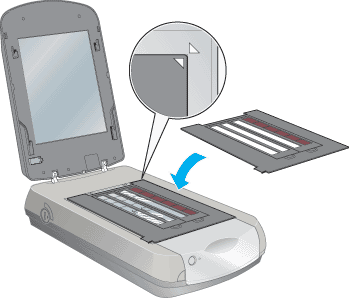
For the detailed scanning procedure, see Make Suitable Settings.

[Top]
35 mm slides
 |
Place the 35 mm slides holder on the document table so that it is aligned with the upper right corner of the document table.
|
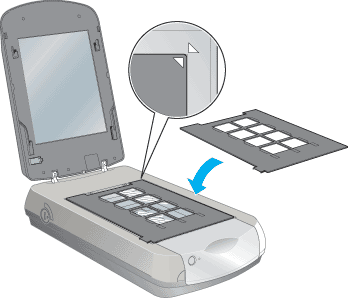
 |
Place slides in the holder, as shown below.
|

For the detailed scanning procedure, see Make Suitable Settings.

[Top]
Medium Format
 |
Open the cover of the medium format film holder.
|
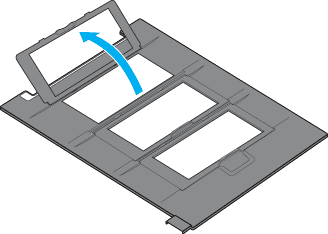
 |
Place the film on the film holder with the entire frame positioned inside the film holder opening. The maximum size of films that you can place on this film holder is 6 x 12 cm.
|
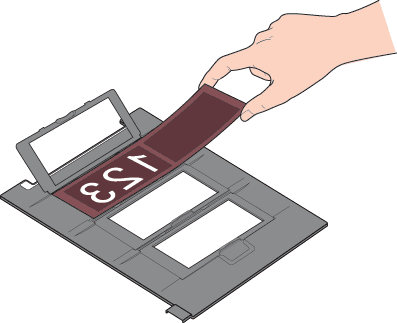
 |
Set the cover on the film and press until you hear a click.
|

 |  |
Note:
|
 |  | |
Press around the entire perimeter of the cover to make sure it is secured.
|
|
 |
Place the film holder on the document table so that it is aligned with the upper right corner of the document table.
|
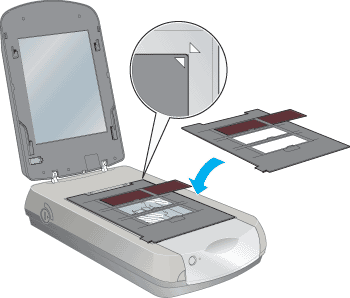
For the detailed scanning procedure, see Make Suitable Settings.

[Top]
4 x 5 inches film
 |
Open the cover of the 4 x 5 inches film holder.
|
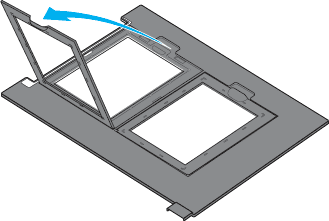
 |
Place the film on the film holder with the entire frame positioned inside the film holder opening.
|
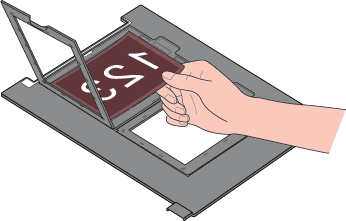
 |
Set the cover on the film and press until you hear a click.
|
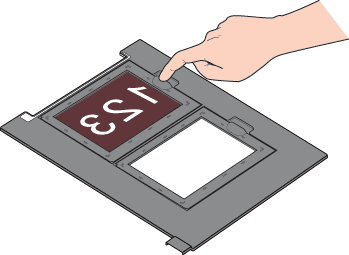
 |  |
Note:
|
 |  | |
Press around the entire perimeter of the cover to make sure it is secured.
|
|
 |
Place the film holder on the document table so that it is aligned with the upper right corner of the document table.
|
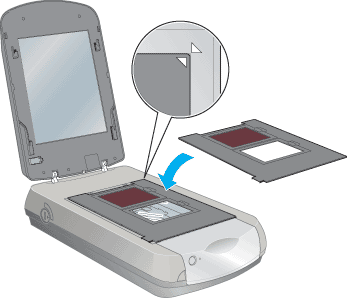
For the detailed scanning procedure, see Make Suitable Settings.

[Top]
Other sizes of film using Film Area Guide
You can scan film that cannot be set in the film holders or film up to 8 x 10 inches by using the film area guide in the Professional Mode. When scanning film using the film area guide, always select Film (with Film Area Guide) as the Document Type.
 |
Note:
|
 | -
The film area guide is packed in a the reflective document mat.
|
|
 | -
You cannot use the Digital ICE™ feature when scanning film using the film area guide.
|
|
 | -
If you want to scan the whole image on 8 x 10 inch film in 4800 dpi resolution and 24 bit color for Image Type, do not save it in the Bitmap, Tiff, or JPEG format, or do not scan it from Adobe Photoshop.
|
|
 |
Make sure the tab on the length of the film area guide is facing left.
|
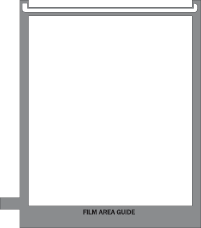
 |
Fold the tab along the perforated lines as shown.
|
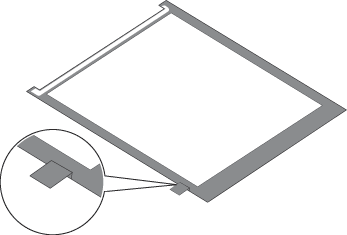
 |
Place the film area guide on the document table.
|
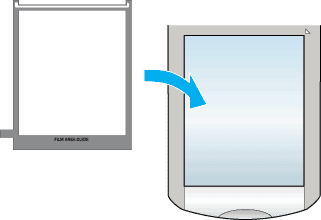
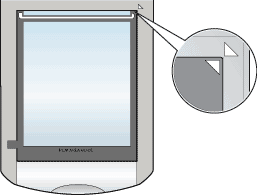
 |
Place the film in the film area guide. The film area guide accommodates film up to 8 x 10 inches.
|
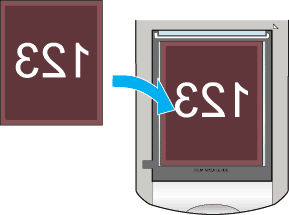
 |  |
Note:
|
 |  | |
Leave the part of the film area guide shown below uncovered; otherwise the colors in your scans will be affected.
|
|
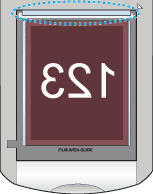
For the detailed scanning procedure, see Make Suitable Settings.

[Top]
 35 mm film strips
35 mm film strips 35 mm slides
35 mm slides Medium Format
Medium Format 4 x 5 inches film
4 x 5 inches film Other sizes of film using Film Area Guide
Other sizes of film using Film Area Guide35 mm film strips
35 mm slides
Medium Format
4 x 5 inches film
Other sizes of film using Film Area Guide