Single Sheets
Loading single sheets
Using special media
Loading capacities for EPSON special media
Storing EPSON Photo Paper
Loading single sheets
Follow the steps below to load plain paper into this product.
 | Lower the output tray and slide out the extension. |
 | Move the feeder guard towards you. |
 | While holding down its locking tab, slide the left edge guide so that the distance between the two edge guides is slightly wider than the width of your paper. |
 | Fan a stack of paper, then tap it on a flat surface to even the edges. |
 | Load the stack of paper in the sheet feeder with the printable side up and the right edge of the paper resting against the right edge guide. |
Use the line on the feeder guard as the indicator when loading paper. The right edge of paper is aligned with the line on the feeder guard.
 | Slide the left edge guide against the left edge of the paper. Make sure that the paper is loaded under the tabs inside the edge guides. |
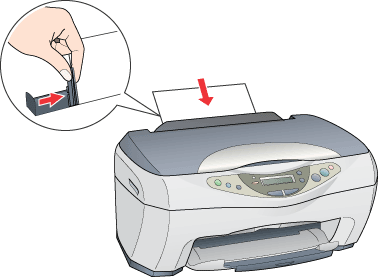
 | Set the feeder guard back. |
| Note: |
|
|
|
|
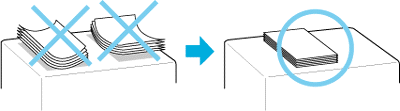
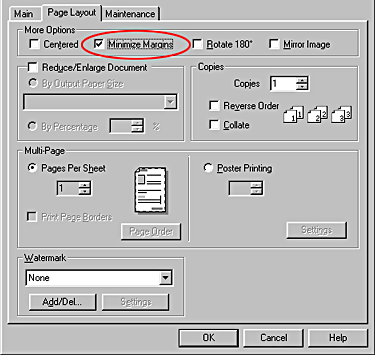
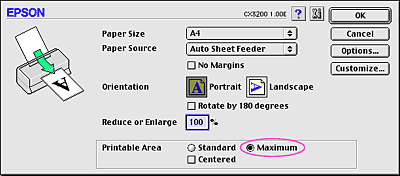
Using special media
You can achieve good results with most types of plain paper. However, coated paper results in higher quality printouts because these media absorb smaller amounts of ink.
EPSON provides special media that are formulated for the ink used in EPSON ink jet printers. EPSON recommends using media distributed by EPSON to ensure high-quality results.
When loading special media distributed by EPSON, read the instruction sheets packed with the media first and keep the following points in mind.
| Caution: |
|
|
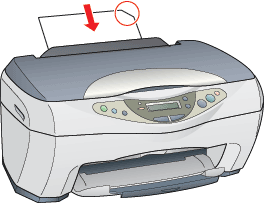
| Note: |
|
|
|
|
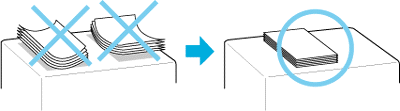
|
Loading capacities for EPSON special media
Refer to the chart below to find the loading capacities for EPSON special media.
|
Media Type |
Loading Capacity |
|
360 dpi Ink Jet Paper and Photo Quality Ink Jet Paper |
Up to 30 sheets. |
|
Photo Quality Ink Jet Cards, Ink Jet Note Cards, and Ink Jet Greeting Cards |
Up to 30 index cards. |
|
Photo Quality Glossy Film |
Up to 30 sheets for A4 size paper. Up to 20 sheets for Letter size paper. One sheet at a time for A6 size paper. Always place a support sheet* or a sheet of plain paper under the glossy film. |
|
Ink Jet Transparencies |
Up to 10 sheets. Always place a support sheet* under the stack of Ink Jet Transparencies. |
|
Photo Quality Self Adhesive Sheets |
One sheet at a time. |
|
Photo Paper |
Up to 20 sheets. Always place a support sheet* under the stack of Photo Paper. |
|
Photo Stickers 16 and Photo Stickers 4 |
One sheet at a time. Always place a support sheet* under the paper. |
|
Premium Glossy Photo Paper |
One sheet at a time. |
|
Premium Semigloss Photo Paper |
One sheet at a time. |
|
Premium Luster Photo Paper |
One sheet at a time. |
|
ColorLife Photo Paper |
One sheet at a time. |
|
Panoramic Photo Paper |
One sheet at a time. Always place a support sheet* under the paper. |
|
Iron-On Cool Peel Transfer Paper |
One sheet at a time. |
|
Economy Paper |
Up to 20 sheets. |
|
Matte Paper-Heavyweight |
Up to 20 sheets. Always place a support sheet* under the stack of paper. |
|
Double-Sided Matte Paper |
One sheet at a time. Always place a support sheet* under the paper. |
| * Take care not to print on support sheets that are loaded under special media. |
Storing EPSON Photo Paper
Return unused paper to the original package as soon as you finish printing. EPSON recommends storing your printouts in a resealable plastic bag. Keep them away from high temperature, humidity, and direct sunlight.