 |
 |
|
||
 |
||||
Printer Control Panel
You can easily confirm network communication status of the printer using its control panel.
From LCD panel
If your printer has an LCD panel, when the printer is connected to a network, this icon is displayed in the upper-right corner or the bottom-left corner of the LCD screen.
For printers that do not have a Home or Ready screen, the status icon is displayed on the Setup mode screen.
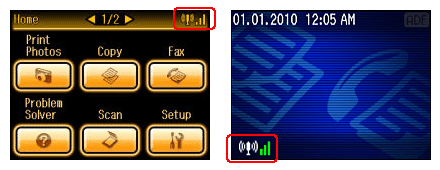

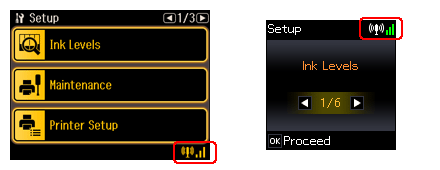
|
Icon
|
Status
|
 |
Ethernet network error/searching
|
 |
Connected to a Ethernet network
|
 |
Wi-Fi network error/searching
|
 |
Connected to a Wi-Fi network (signal strength: Fair)
|
 |
Connected to a Wi-Fi network (signal strength: Good)
|
 |
Connected to a Wi-Fi network (signal strength: Excellent)
|
 |
Establishing an Ad Hoc connection.
|
From Wi-Fi status light
You can confirm the network status as follows on printers that have a Wi-Fi light.
The LED condition varies depending on the network status.
 |
 |
|
On
|
Connected to a Wi-Fi network
|
|
Off
|
Not connected to a Wi-Fi network
|
|
Flashing
|
Setting up a Wi-Fi network
|
From LED light (for printers without LCDs)
Wi-Fi/Ethernet LED
The network communication status is indicated via LEDs on printers that do not have an LCD panel.
 Note:
Note:|
Shapes of LED lights vary depending on the model.
|
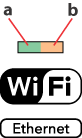
|
a:
|
Network status light (green)
|
|
b:
|
Network status light (orange)
|
|
Status
|
Indicators
|
|
|
Wi-Fi
|
Ethernet
|
|
|
Disconnected
|
 (green) (green)  (orange) (orange) |
|
|
Connected
|
 (green) (green)  (orange) *1 (orange) *1
|
 (green) (green)  (orange) (orange) |
|
Connecting to network
|
 (green) (green)  (orange) (orange) |
 (green) (green)  (orange) (orange) |
 = off,
= off,  = on,
= on,  = flashing
= flashing*1 The Network status light (orange) turns off after five minutes.
Ethernet LED
The network communication status is indicated via LEDs on printers that support Ethernet connections only and do not have an LCD panel.
 Note:
Note:|
Shapes of LED lights vary depending on the model.
|
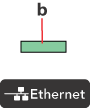
|
b:
|
Network status light (green)
|
|
Status
|
Indicators
|
|
Disconnected
|
 (green) (green) |
|
Connected
|
 (green) (green) |
|
Connecting to network
|
 (green) (green) |
 = off,
= off,  = on,
= on,  = flashing
= flashing