 |
 |
|
||
 |
||||
Pages Per Sheet Printing
Pages Per Sheet printing allows you to print two or four pages on single sheets of paper.

Printer settings for Windows
 Note:
Note:|
The screen shots in this section may vary depending on the model.
|
 |
Make adjustments to basic settings.
|
 |
Select 2-Up or 4-Up as Multi-Page.
|
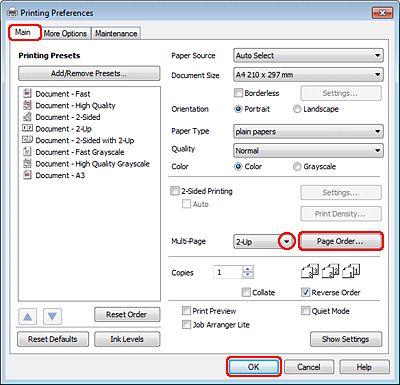
 |
Click Page Order button to open the Page Order Settings window.
|
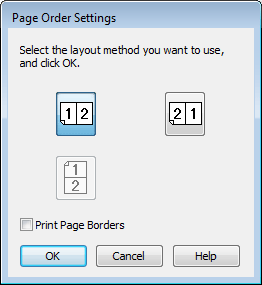
 |
Select from the following settings.
|
|
Page Order
|
Allows you to specify the order in which the pages will be printed on the sheet of paper. Some settings may be unavailable, depending on the Orientation setting on the Main window.
|
|
Print Page Borders
|
Prints frames around the pages printed on each sheet.
|
 |
Click OK to return to the Main window.
|
 |
Click OK to close the printer settings window.
|
After completing the steps above, print one test copy and examine the results before printing an entire job.
Printer settings for Mac OS X 10.5 or 10.6
 |
Make adjustments to basic settings.
|
 |
Select Layout from the pop-up menu.
|

 |
Select from the following settings:
|
|
Pages per Sheet
|
Prints multiple pages of your document on a single piece of paper.
You can choose from 1, 2, 4, 6, 9, or 16.
|
|
Layout Direction
|
Allows you to specify the order in which the pages will be printed on the sheet of paper.
|
|
Border
|
Prints a border around the pages printed on each sheet. You can choose from None, Single Hairline, Single Thin Line, Double Hairline, or Double Thin Line.
|
 |
Click Print to start printing.
|
Printer settings for Mac OS X 10.4
 |
Make adjustments to basic settings.
|
 |
Select Layout from the pop-up menu.
|

 |
Select from the following settings:
|
|
Pages per Sheet
|
Prints multiple pages of your document on a single piece of paper. You can choose from 1, 2, 4, 6, 9, or 16.
|
|
Layout Direction
|
Allows you to specify the order in which the pages will be printed on the sheet of paper.
|
|
Border
|
Prints a border around the pages printed on each sheet. You can choose from None, Single Hairline, Single Thin Line, Double Hairline, or Double Thin Line.
|
 |
Click Print to start printing.
|
