 |
 |
|
||
 |
||||
Loading Paper
Follow these steps to load paper:
 |
Pull the paper cassette all the way out and remove the cover.
|
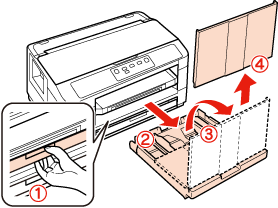
 Note:
Note:|
If the output tray has been ejected, close it before pulling out the paper cassette.
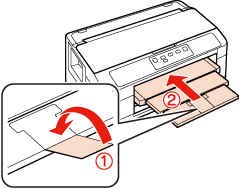 |
 |
Pinch the edge guides and slide them to the sides of the paper cassette.
|

 Note:
Note:|
When using paper larger than A4, extend the paper cassette as shown in the illustration.
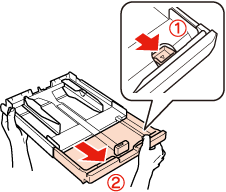 |
 |
Pinch and slide the edge guide to adjust to the paper size you will use.
|
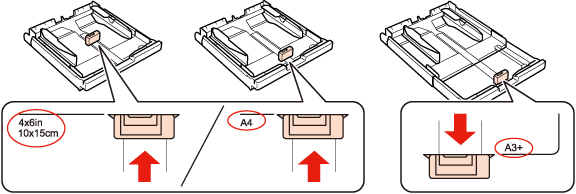
 |
Load paper toward the edge guide with printable side face down, and check that the paper is not sticking out from the end of the cassette.
|

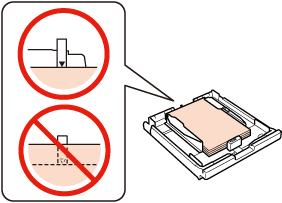
 Note:
Note:|
Paper cassette 2 supports paper B5 or larger only.
Fan and align the edges of the paper before loading.
|
 |
Slide the edge guides to the edges of the paper.
|

 Note:
Note:|
For plain paper, do not load paper above the
 arrow mark inside the edge guide. arrow mark inside the edge guide.For Epson special media, make sure the number of sheets is less than the limit specified for the media. |
 |
Put the paper cassette cover back on. Keep the cassette flat and slowly and carefully reinsert it all the way into the printer.
|
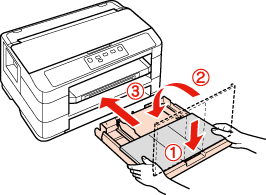
 |
Slide out the output tray and raise the stopper.
|
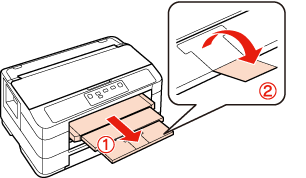
 Note:
Note:|
Leave enough space in front of the printer for the paper to be fully ejected.
Do not remove or insert the paper cassettes while the printer is operating.
|