 |
 |
|
||
 |
||||
Checking the Ink Cartridge Status
For Windows
 Note:
Note:|
Epson cannot guarantee the quality or reliability of non-genuine ink. If non-genuine ink cartridges are installed, the ink cartridge status may not be displayed.
When an ink cartridge is running low, the Low Ink Reminder screen automatically appears. You can also check the ink cartridge status from this screen. If you do not want to display this screen, first access the printer driver and then click the Maintenance tab, and then Monitoring Preferences. On the Monitoring Preferences screen, clear the See Low Ink Reminder alerts check box.
If an ink cartridge is running low, prepare a new ink cartridge.
|
To check the ink cartridge status, do one of the following:
Open the printer driver, click the Main tab, then click the Ink Levels button.
Double-click the printer shortcut icon on your Windows taskbar. To add a shortcut icon to the taskbar, see the following section:
 See From the shortcut icon on the taskbar
See From the shortcut icon on the taskbar
 See From the shortcut icon on the taskbar
See From the shortcut icon on the taskbar
Open the printer driver, click the Maintenance tab, then click the EPSON Status Monitor 3 button. A graphic displays the ink cartridge status.
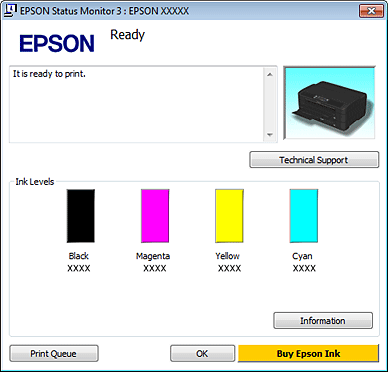
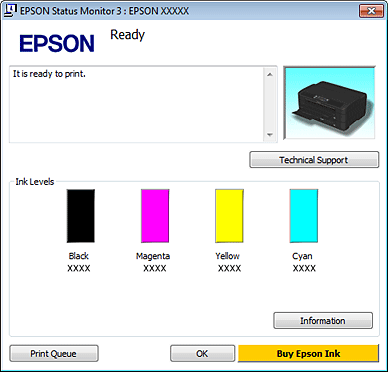
 Note:
Note:|
When printing in monochrome or grayscale, color inks instead of black ink may be used depending on the paper type or print quality settings. This is because a mixture of color inks is used to create black.
If EPSON Status Monitor 3 does not appear, access the printer driver and click the Maintenance tab and then the Extended Settings button. In the Extended Settings window, check the Enable EPSON Status Monitor 3 check box.
Depending on current settings, the simplified status monitor may be displayed. Click the Details button to display the window above.
The ink levels displayed are an approximate indication.
|
For Mac OS X
 Note:
Note:|
If an ink cartridge is running low, prepare a new ink cartridge.
|
You can check the ink cartridge status using EPSON Status Monitor. Follow the steps below.
 |
Access the Epson Printer Utility 4 dialog box.
|
 |
Click the EPSON Status Monitor button. The EPSON Status Monitor appears.
|
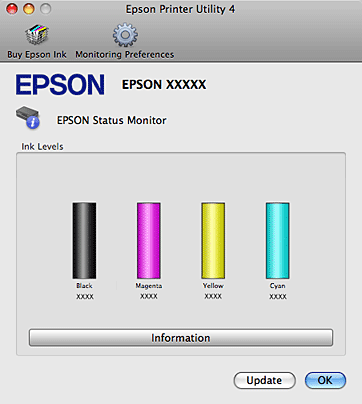
 Note:
Note:|
The graphic displays the ink cartridge status when EPSON Status Monitor was first opened. To update the ink cartridge status, click Update.
Epson cannot guarantee the quality or reliability of non-genuine ink. If non-genuine ink cartridges are installed, the ink cartridge status may not be displayed.
When printing in monochrome or grayscale, color inks instead of black ink may be used depending on the paper type or print quality settings. This is because a mixture of color inks is used to create black.
The ink levels displayed are an approximate indication.
|
