 |
 |
|
||
 |
||||
Checking the Ink Cartridge Status
Using the printer buttons
If your printer has an LCD screen, you can check the ink cartridge status using the printer buttons. For information on using the printer buttons, see the Basic Operation Guide - for use without a computer- on the printer software disk that came with your product.
For Windows
 Note:
Note:|
The order in which ink cartridges are listed varies depending on the printer.
Epson cannot guarantee the quality or reliability of non-genuine ink. If non-genuine ink cartridges are installed, the ink cartridge status may not be displayed.
When an ink cartridge is running low, the Low Ink Reminder screen automatically appears. You can also check the ink cartridge status from this screen. If you do not want to display this screen, first access the printer driver and then click the Maintenance tab, Speed & Progress, and then Monitoring Preferences. On the Monitoring Preferences screen, clear the Enable Low Ink Reminder check box.
If an ink cartridge is running low, prepare a new ink cartridge.
|
To check the ink cartridge status, do one of the following:
Double-click the printer shortcut icon on your Windows taskbar. To add a shortcut icon to the taskbar, see the following section:
 See From the shortcut icon on the taskbar.
See From the shortcut icon on the taskbar.
 See From the shortcut icon on the taskbar.
See From the shortcut icon on the taskbar.Open the printer driver, click the Maintenance tab, then click the EPSON Status Monitor 3 button. A graphic displays the ink cartridge status.
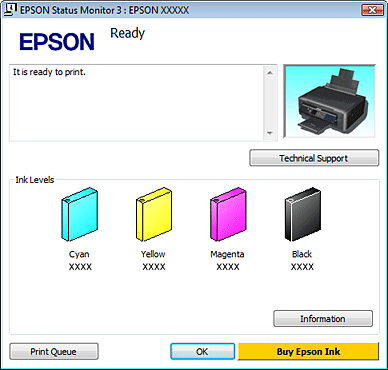
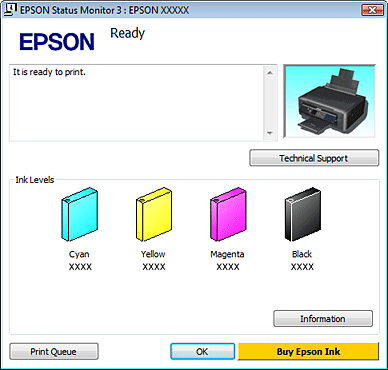
 Note:
Note:|
When printing in monochrome or grayscale, color inks instead of black ink may be used depending on the paper type or print quality settings. This is because a mixture of color inks is used to create black.
|
The progress meter appears automatically when you start a print job. You can check the ink cartridge status from this window. Click the Check Ink Levels button on the progress meter screen to display the ink cartridge status as shown below.
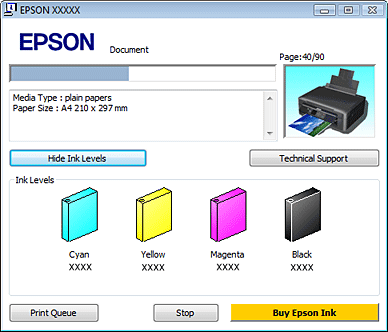
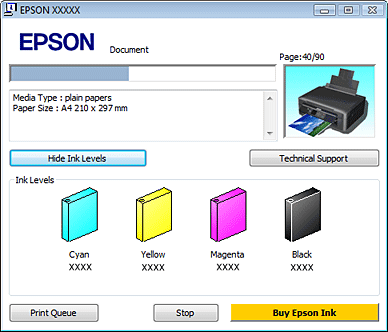
For Mac OS X
 Note:
Note:|
If an ink cartridge is running low, prepare a new ink cartridge.
|
You can check the ink cartridge status using EPSON Status Monitor. Follow the steps below.
 |
Access the Epson Printer Utility 4 dialog box.
|
 |
Click the EPSON Status Monitor button. The EPSON Status Monitor appears.
|

 Note:
Note:|
The graphic displays the ink cartridge status when EPSON Status Monitor was first opened. To update the ink cartridge status, click Update.
Epson cannot guarantee the quality or reliability of non-genuine ink. If non-genuine ink cartridges are installed, the ink cartridge status may not be displayed.
When printing in monochrome or grayscale, color inks instead of black ink may be used depending on the paper type or print quality settings. This is because a mixture of color inks is used to create black.
The order in which ink cartridges are listed varies depending on the printer.
|
