 |
 |
|
||
 |
||||
Printing Documents

Loading paper
Refer to the section below for details on loading paper.
When using special Epson paper, refer to the section below.
Printer settings for Windows
 Note:
Note:|
The order in which ink cartridges are listed varies depending on the printer.
|
 |
Open the file you want to print.
|
 |
Access the printer settings.
|

 |
Click the Main tab, then select one of the following Quality Option settings:
|
Draft for rough drafts with reduced print quality
Text for text-only documents with higher text quality
Text & Image for higher quality documents with text and images
 |
Select the appropriate Type setting.
|
 |
Select the appropriate Size setting. You can also define a custom paper size. For details, see the online help.
|
 |
Select Portrait (tall) or Landscape (wide) to change the orientation of your printout.
|
 |
Click OK to close the printer settings window.
|
 |
Print your file.
|
Printer settings for Mac OS X 10.5 or 10.6
Follow these steps to adjust your printer settings.
 |
Open the file you want to print.
|
 |
Access the Print dialog box.
|

 |
Click the
 button to extend this dialog box. button to extend this dialog box. |
 |
Select the printer you are using as the Printer setting, and then make suitable settings.
|

 Note:
Note:|
Depending on your application, you may not be able to select some of the items in this dialog box. If so, click Page Setup on the File menu of your application, and then make suitable settings.
|
 |
Select Print Settings from the pop-up menu.
|
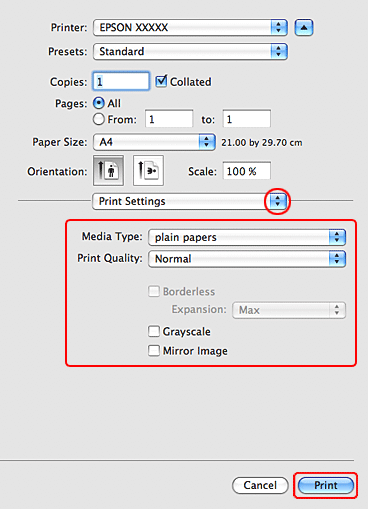
 |
Make the settings that you want to use to print. See the online help for more details on Print Settings.
|
 |
Click Print to start printing.
|
Printer settings for Mac OS X 10.4
 |
Open the file you want to print.
|
 |
Access the Page Setup dialog box.
|
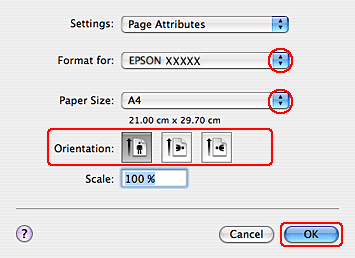
 |
Select the printer you are using as the Format for setting.
|
 |
Select the appropriate Paper Size and Orientation settings. You can also define a custom paper size. For details, see the online help.
|
 |
Click OK to close the Page Setup dialog box.
|
 |
Access the Print dialog box.
|

 |
Select the printer you are using as the Printer setting. Then make the Copies & Pages settings.
|
 |
Select Print Settings from the pop-up menu.
|

 |
Make the settings that you want to use to print. See the online help for more details on Print Settings.
|
 |
Click Print to start printing.
|
