 |
 |
|
||
 |
||||
Positioning a CD/DVD
Follow the steps below to insert a CD/DVD into this printer.
 Caution:
Caution:|
Make sure to check Notice for CD/DVD printing before inserting the CD/DVD.
Be sure to insert the CD/DVD following the steps described below. If you insert the CD/DVD in a different way, the data or printer may be damaged.
|
 Note:
Note:|
Before printing on a CD/DVD, it is necessary to clean the roller inside of the printer by making several copies without placing a document on the document table.
|
 |
Close the output tray extension.
|

 |
Make sure that the printer is on.
|
 Caution:
Caution:|
Be sure to insert the CD/DVD tray while the power is on. Otherwise, automatic print position adjustment may not take place after inserting the CD/DVD tray.
|
 |
Press the
 CD Print button to open the CD/DVD guide. CD Print button to open the CD/DVD guide. |
 Caution:
Caution:|
Do not press the
 CD Print button while the printer is operating. CD Print button while the printer is operating. |
 |
Place your CD/DVD on the CD/DVD tray with the label surface up.
|
|
12-cm CD/DVD
|
|
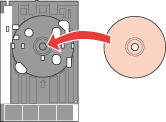 |
Set a 12-cm CD/DVD directly onto the CD/DVD tray.
|
|
8-cm CD/DVD
|
|
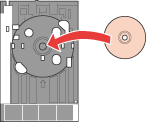 |
Set an 8-cm CD/DVD directly onto the CD/DVD tray.
|
 Caution:
Caution:|
Before positioning the CD/DVD, make sure that no foreign particles or substances are on the CD/DVD tray, as these may damage the CD/DVD's data side.
Be sure to use the CD/DVD tray provided with this printer. If you use another CD/DVD tray, there may be a gap in the print position and printing may not be performed properly.
|
 |
With the CD/DVD loaded printable side up, gently insert the CD/DVD tray along the base of the output tray until the marks on the CD/DVD tray and the front tray match each other. Make sure that either edge of the CD/DVD tray is inserted into the brackets on the output tray.
|
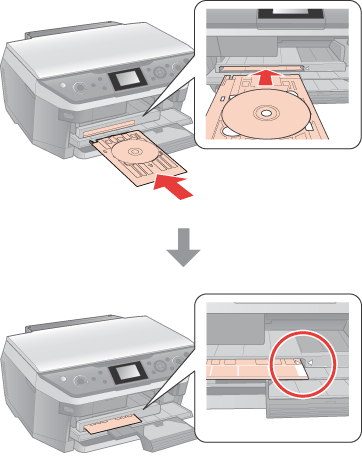
When printing is finished, remove the CD/DVD tray by pulling it straight out of the output tray, then press the  CD Print button to close the CD/DVD guide.
CD Print button to close the CD/DVD guide.
 CD Print button to close the CD/DVD guide.
CD Print button to close the CD/DVD guide.