 |
|

|
Scanning :
Home >
Scanning Film or Slides
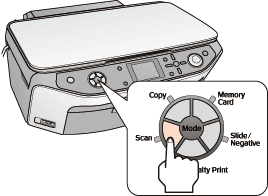 You can choose the following Scan mode functions on the LCD screen after pressing the Scan button.
Scan to PC
To start a basic scan, press the Scan button to enter the Scan mode, use the
 From EPSON Scan, you can select a scanning mode, scan and save your image to a file on your computer, and open it and display it in EPSON File Manager. See Using Full Auto Mode for instructions. You can also reassign the Scan to PC function to a project program in the EPSON Creativity Suite or another compatible Windows program. See Assigning a Program to the Scan to PC Function on the Control Panel for details. Scan to PDF To start scanning and save as a PDF file on your computer, you can use the Scan to PDF function on the LCD screen. See Scanning Directly to a PDF File for instructions. Scan to E-mail If you want to scan an image and open your e-mail program so you can attach it to an e-mail message, you can select the Scan to Email function on the LCD screen. See Scanning Directly to an E-mail for instructions.
|




 or
or  button to select Scan to PC on the LCD screen, and then press the OK button. Your computer automatically starts EPSON Scan in Full Auto Mode.
button to select Scan to PC on the LCD screen, and then press the OK button. Your computer automatically starts EPSON Scan in Full Auto Mode.