 |
 |
|
||
 |
||||
Cleaning the Print Head
If you find that the printout is unexpectedly faint or that dots are missing, you may be able to solve these problems by cleaning the print head, which ensures that the nozzles are delivering ink properly.
You can clean the print head from your computer using the Head Cleaning utility in the printer driver or from the printer by using the buttons.
 Note:
Note:|
Clean the print head only if print quality declines; for example, if the printout is blurry or the color is incorrect or missing.
Use the Nozzle Check utility first to confirm that the print head needs to be cleaned. This saves ink.
When ink is low you may not be able to clean the print head. When ink is expended you cannot clean the print head. Replace the appropriate ink cartridge first.
|
Before cleaning the print head, make sure the front tray is in the paper position (lower position). If it is not, move the tray lever up and reposition the front tray.
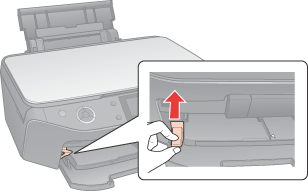
 Caution:
Caution:|
Do not touch the front tray when operating the tray lever.
Do not move the tray lever while the printer is operating.
|
 Note:
Note:|
Before you move the tray lever, make sure no paper or other objects are on the front tray and the front tray is not extended.
|
Using the Head Cleaning utility for Windows
Follow the steps below to clean the print head using the Head Cleaning utility.
 |
Make sure the printer is turned on.
|
 |
Make sure that no warnings or errors are displayed on the LCD screen, that the CD/DVD tray is not inserted in the printer, and that the front tray is in the paper position.
|
 |
Make sure that A4 size paper is loaded in the sheet feeder.
|
 |
Right-click the printer icon on the taskbar, then select Head Cleaning.
|
If the printer icon does not appear, refer to the following section to add the icon.
 |
Follow the on-screen instructions.
|
The message "Print head cleaning in progress. Please wait." appears on the LCD screen while the printer performs the cleaning cycle.
 Caution:
Caution:|
Never turn off the printer while the message "Print head cleaning in progress. Please wait." is displayed on the LCD screen. Doing so may damage the printer.
Do not insert CD/DVD tray until cleaning has finished.
|
 Note:
Note:|
If print quality has not improved after repeating this procedure about four times, turn the printer off and wait for at least six hours. Then run the nozzle check again and repeat the head cleaning if necessary.
If the print quality still has not improved, at least one of your ink cartridges may be old or damaged and may need to be replaced. See the booklet for details.
If print quality remains a problem after replacing the ink cartridges, contact your dealer.
To maintain print quality, we recommend printing a few pages on a regular basis.
|
Using the Head Cleaning utility for Mac OS X
Follow the steps below to clean the print head using the Head Cleaning utility.
 |
Make sure the printer is turned on.
|
 |
Make sure that no warnings or errors are displayed on the LCD screen, that the CD/DVD tray is not inserted in the printer, and that the front tray is in the paper position.
|
 |
Make sure that A4 size paper is loaded in the sheet feeder.
|
 |
Access the EPSON Printer Utility2.
|
 |
Click the Head Cleaning button in the Utility dialog box.
|
 |
Follow the on-screen instructions.
|
The message "Print head cleaning in progress. Please wait." appears on the LCD screen while the printer performs the cleaning cycle.
 Caution:
Caution:|
Never turn off the printer while the message "Print head cleaning in progress. Please wait." is displayed on the LCD screen. Doing so may damage the printer.
Do not insert CD/DVD tray until cleaning has finished.
|
 Note:
Note:|
If print quality has not improved after repeating this procedure about four times, turn the printer off and wait for at least six hours. Then run the nozzle check again and repeat the head cleaning if necessary.
If the print quality still has not improved, at least one of your ink cartridges may be old or damaged and may need to be replaced. See the booklet for details.
If print quality remains a problem after replacing the ink cartridges, contact your dealer.
To maintain print quality, we recommend printing a few pages on a regular basis.
|
