Checking the Print Head Nozzles
 Using the Nozzle Check utility for Windows Using the Nozzle Check utility for Windows
 Using the Nozzle Check utility for Mac OS X Using the Nozzle Check utility for Mac OS X
If you find that the printout is unexpectedly faint or that dots are missing, you may be able to identify the problem by checking the print head nozzles.
You can check the print head nozzles from your computer by using the Nozzle Check utility or from the printer by using the buttons.
Before checking the print head nozzles, make sure the front tray is in the paper position (lower position). If it is not, move the tray lever up and reposition the front tray.
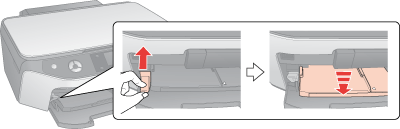
 |
Caution: |
 |
Note: |
 |
|
Before you move the tray lever, make sure no paper or other objects are on the front tray and the front tray is not extended.
|
|
Using the Nozzle Check utility for Windows
Follow the steps below to use the Nozzle Check utility.
 |
Make sure that no warnings or errors are displayed on the LCD screen, the CD/DVD tray is not inserted in the printer, and the front tray is in the paper position.
|
 |
Make sure that A4 size paper is loaded in the sheet feeder.
|
 |
Right-click the printer icon on the taskbar, then select Nozzle Check.
|
If the printer icon does not appear, refer to the following section to add the icon.
 |
Follow the on-screen instructions.
|
Using the Nozzle Check utility for Mac OS X
Follow the steps below to use the Nozzle Check utility.
 |
Make sure that no warnings or errors are displayed on the LCD screen, the CD/DVD tray is not inserted in the printer, and the front tray is in the paper position.
|
 |
Make sure that A4 paper is loaded in the sheet feeder.
|
 |
Access the EPSON Printer Utility dialog box.
|
 |
Click the Nozzle Check button in the Utility dialog box.
|
 |
Follow the on-screen instructions.
|
| 
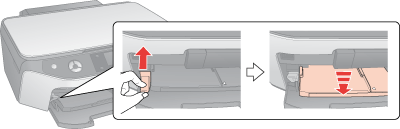



 Using the Nozzle Check utility for Windows
Using the Nozzle Check utility for Windows






 Top
Top