 |
|
|
Printing :
Home >
Using the Bluetooth Photo Print Adapter
If you select Pairing as the BT Mode or On as the BT Encryption setting, the passkey must be entered into a Bluetooth-enabled device before it can communicate with and print from the printer.
To change the passkey, follow the instructions below.
1. Press the
2. Press the
1. Press the
2. Press the
|





 [Setup] button to enter the Setup mode.
[Setup] button to enter the Setup mode.
 or
or  button to select Bluetooth Settings, then press the OK button.
button to select Bluetooth Settings, then press the OK button.
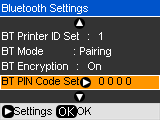
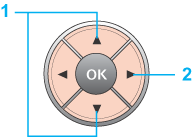
 or
or  button to select BT Pin Code Set.
button to select BT Pin Code Set.

