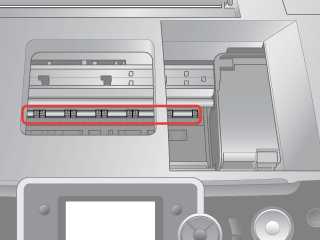|
 Cleaning the outer case of the printer Cleaning the outer case of the printer
 Cleaning the roller inside of the printer Cleaning the roller inside of the printer
Cleaning the outer case of the printer
To keep your printer operating at its best, clean it thoroughly several times a year, as follows:
 |
Unplug the printer’s power cord.
|
 |
Remove any paper from the sheet feeder.
|
 |
Use a soft brush to carefully clean away all dust and dirt from the sheet feeder.
|
 |
If the outer case or the inside of the sheet feeder is dirty, wipe it with a soft, clean cloth dampened with mild detergent. Keep the printer cover closed to prevent water from getting inside.
|
 |
If the inside of the printer accidentally gets soiled with ink, wipe it off with a damp cloth.
|
 |
If ink has leaked inside the printer, wipe it up with a soft, clean cloth.
|
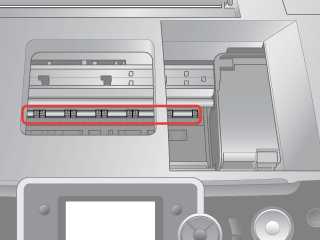
 |
Warning: |
 |
|
Be careful not to touch the gears or rollers inside the printer.
|
|
 |
Caution: |
Cleaning the roller inside of the printer
To keep your printouts at their best, feed paper and clean the roller inside by using the Load/Eject Paper function.
 |
Load several sheets of A4 size paper.
|
 |
Press the  [Setup] button on the control panel to open the Setup menu. [Setup] button on the control panel to open the Setup menu.
|
 |
Repeat Step 4 as needed.
|
|  |