 |
Replacing an Ink Cartridge
 Using the buttons Using the buttons
 Using your computer Using your computer
You can replace an ink cartridge using the printer buttons or using your computer. Refer to the appropriate section below for instructions.
To replace an ink cartridge using the printer buttons, follow the steps below.
 |
Caution: |
 |
|
Do not remove the cartridge from the printer until you are ready to replace it with another.
|
|
 |
Note: |
 |
|
The illustrations show replacement of the yellow ink cartridge, but the instructions are the same for all cartridges.
|
|
 |
Make sure the printer is on but not printing, then open the printer cover.
|
 |  |
Note: |
 |  |
|
Make sure the CD/DVD tray is not inserted in the printer before you replace the ink cartridge.
|
|
 |
Check that a message telling you that a cartridge should be replaced is displayed in the LCD screen and press the OK button.
|
 |  |
Note: |
 |  |
Caution: |
 |  |
|
Do not move the print head by hand, as this may damage the printer. Always press the OK button to move it.
|
|
 |
Remove the new ink cartridge from the package.
|
 |  |
Caution: |
 |
Remove the yellow tape from the bottom of the ink cartridge.
|
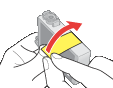
 |  |
Caution: |
 |  |
-
If you have installed an ink cartridge without removing the yellow tape, take the cartridge out of the printer, remove the yellow tape, and then reinstall it.
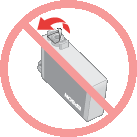
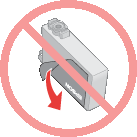
|
|
 |
Open the cartridge cover.
|
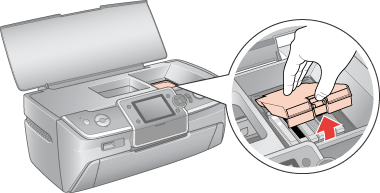
 |
Squeeze the tab at the back of the cartridge that you want to replace. Lift the cartridge straight up and out of the printer and dispose of it properly. Do not take the used cartridge apart or try to refill it.
|
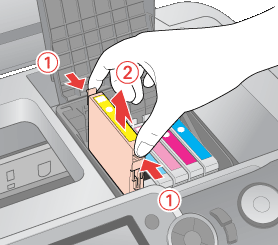
 |  |
Note: |
 |  |
|
If it is difficult to remove the cartridge, lift the cartridge with more force until it comes out.
|
|
 |  |
Caution: |
 |  |
|
Do not refill the ink cartridge. Other products not manufactured by Epson may cause damage that is not covered by Epson’s warranties, and under certain circumstances, may cause erratic printer behavior.
|
|
 |
Place the ink cartridge into the cartridge holder with the bottom down. Then push down the ink cartridge until it clicks into place.
|
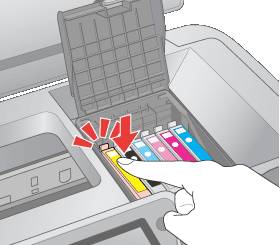
 |
When you are finished replacing cartridges, close the cartridge cover and the printer cover.
|
 |
Press the OK button.
|
The print head moves and the ink delivery system begins to charge. This process takes about two minutes to complete. When ink charging is finished, the print head returns to its home position and the message "Ink cartridge replacement is complete" is displayed on the LCD screen.
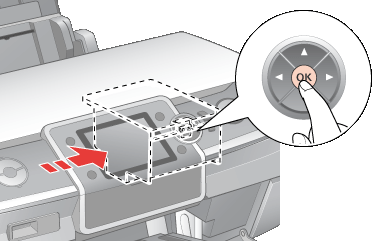
 |  |
Caution: |
 |  |
Note: |
 |  |
|
If a message on the LCD screen tells you that a cartridge should be replaced after the print head moves to its home position, the ink cartridge may not be installed properly. Press the OK button again, and press down the ink cartridge until it clicks into place.
|
|
You can monitor the ink cartridge status from your computer and view on-screen instructions for replacing a low or expended ink cartridge.
When you need to replace an ink cartridge, click How to in the EPSON Status Monitor window. Follow the on-screen instructions to replace the cartridge.
For more information on using your computer to replace ink cartridges, see the section below.
 See Using EPSON Status Monitor 3 (Windows) See Using EPSON Status Monitor 3 (Windows)
 See Using EPSON StatusMonitor (Mac OS X) See Using EPSON StatusMonitor (Mac OS X)
|  |

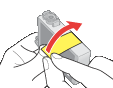
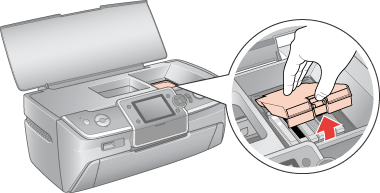
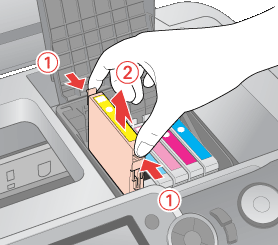
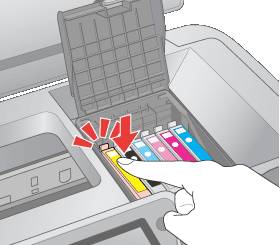
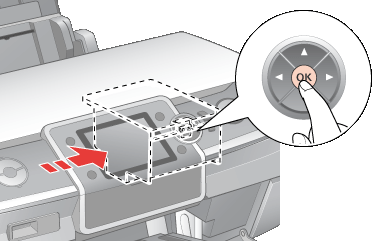



 Using the buttons
Using the buttons



 [Setup] button, select Maintenance, then press the OK button. Next, select Change Ink Cartridge and press the OK button. To find out which cartridge needs replacing, see
[Setup] button, select Maintenance, then press the OK button. Next, select Change Ink Cartridge and press the OK button. To find out which cartridge needs replacing, see  See
See 
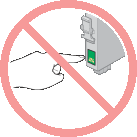

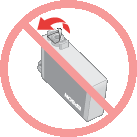
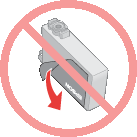





 Top
Top