 |
|
|
1. Press the
2. Press the
3. Press the
4. Press the OK button.
The available menu items and default settings will vary according to the profile being used.
For more information about printing from Bluetooth-enabled mobile phones, PDAs, mobile PCs, digital still cameras, digital video cameras and other Bluetooth-enabled devices, refer to the documentation for both the device and the adapter. |




 See
See 
 [Setup] button.
[Setup] button.
 or
or  button to highlight PictBridge Settings, then press the OK button.
button to highlight PictBridge Settings, then press the OK button.
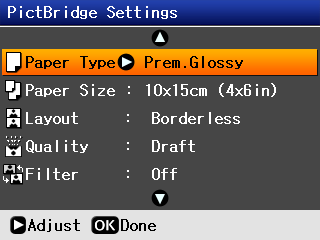

 or
or  button to select the item that you want to change.
button to select the item that you want to change.


