 |
|

|
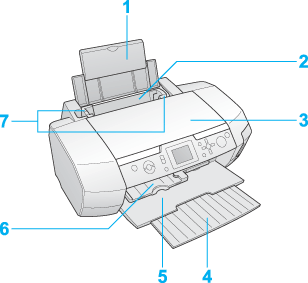 1. Paper support: Supports the paper loaded in the sheet feeder. 2. Sheet feeder: Holds your paper and feeds it for printing. 3. Printer cover: Covers the printing mechanism. Open only when installing or replacing ink cartridges. 4. Output tray extension: Supports the ejected paper. 5. Output tray: Holds the ejected paper. 6. CD/DVD guide: Holds the CD/DVD tray and feeds it for printing. 7. Edge guides: Hold your paper straight in the sheet feeder. Move the left edge guide to the edge of your paper.
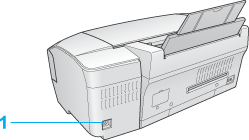
1. USB connector: Connects the USB cable from your computer to the printer.
1. Cartridge cover: Secures the ink cartridges. Open only when installing or replacing ink cartridges. 2. Print head: Prints ink on your paper. 3. Control panel: Use the buttons and monitor the lights to control your printer. See the next section for details.
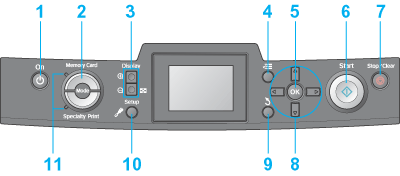
1. 2. Mode: Switches between Memory Card Print and Specialty Print mode.(Lights show which mode is selected.)
3.
4. 5. OK: Opens the setting menu and selects the item to be set on the LCD panel.
6.
7. 8. 4-way scroll: Moves the cursor on the LCD panel. Increases and decreases numbers being entered.
9.
10. 11. Mode lights: Shows which mode is selected.
|




 Printer Parts
Printer Parts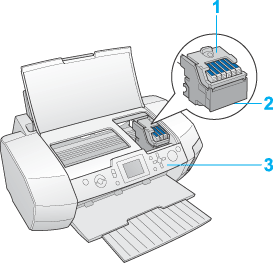
 Top
Top On: Turns the printer on and off.
On: Turns the printer on and off. Zoom in /
Zoom in /  Zoom out: Enlarges or reduces photos, or changes the view of the photos on the LCD panel.
Zoom out: Enlarges or reduces photos, or changes the view of the photos on the LCD panel. Print Setting: Displays print setting options.
Print Setting: Displays print setting options. Start: Starts printing with the settings on the LCD panel selected via the buttons on the control panel.
Start: Starts printing with the settings on the LCD panel selected via the buttons on the control panel. Stop/Clear: Cancels print operations or the settings on the LCD panel. Resets all printer settings when you press and hold this button for three seconds or more.
Stop/Clear: Cancels print operations or the settings on the LCD panel. Resets all printer settings when you press and hold this button for three seconds or more. Back: Returns to the main menu on the LCD panel.
Back: Returns to the main menu on the LCD panel. Setup: Displays setup and maintenance options.
Setup: Displays setup and maintenance options.