|
 Using the Print Head Alignment Utility for Windows Using the Print Head Alignment Utility for Windows
 Using the Print Head Alignment Utility for Mac OS X Using the Print Head Alignment Utility for Mac OS X
 Using the control panel buttons Using the control panel buttons
If you notice a misalignment of vertical lines or horizontal banding, you may be able to solve this problem by using the Print Head Alignment utility in your printer software.
Refer to the appropriate section below.
 |
Note: |
Using the Print Head Alignment Utility for Windows
Follow the steps below to align the print head using the Print Head Alignment utility.
 |
Make sure A4 size plain paper is loaded in the sheet feeder.
|
 |
Access the printer settings.
|
 |
Click the Maintenance tab, then click the Print Head Alignment button.
|
 |
Follow the on-screen instructions to align the print head.
|
Using the Print Head Alignment Utility for Mac OS X
Follow the steps below to align the print head using the Print Head Alignment utility.
 |
Make sure A4 size plain paper is loaded in the sheet feeder.
|
 |
Access the EPSON Printer Utility dialog box.
|
 |
Select the printer, then click OK in the Printer List window.
|
 |
Click the Print Head Alignment button in the Utility dialog box.
|
 |
Follow the on-screen instructions to align the print head.
|
Using the control panel buttons
Follow the instructions below to align the print head using the control panel.
 |
Check that no warning or errors are displayed on the LCD panel.
|
 |
The following alignment sheet is printed.
|
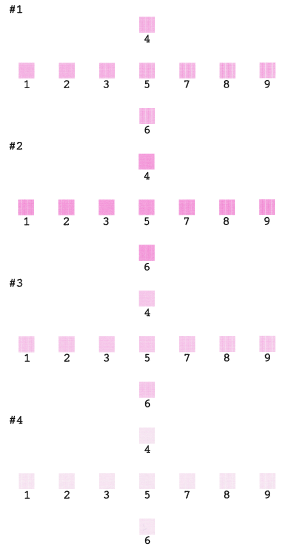
 |
Look at the alignment pattern in each set and find the patch which is most evenly printed, with no noticeable streaks or lines.
|
 |
Repeat step 6 to select the best pattern for sets #2, #3, and #4.
|
 |
Press the OK button to finish.
|
| 

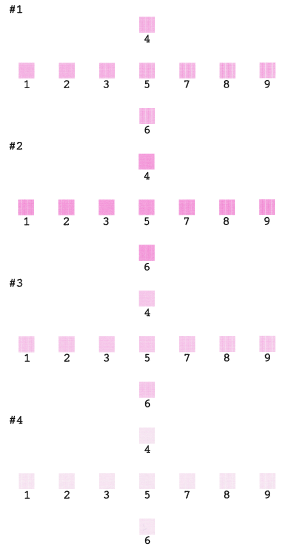




 Using the Print Head Alignment Utility for Windows
Using the Print Head Alignment Utility for Windows
 Stop/Clear button to cancel printing while printing a test pattern with the Print Head Alignment utility.
Stop/Clear button to cancel printing while printing a test pattern with the Print Head Alignment utility.




 Top
Top
 Setup button and select Head Alignment by pressing
Setup button and select Head Alignment by pressing  or
or  button.
button. button and press the
button and press the  Start button.
Start button.

