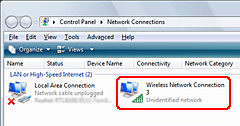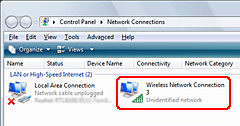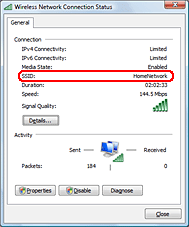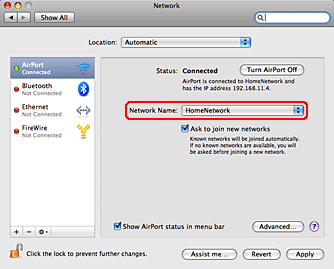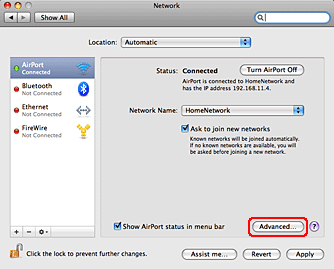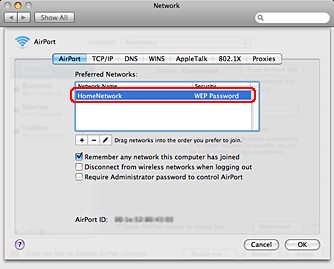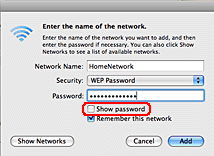SSID (service set identifier) and security key
Identifying the SSID and Security Key
It is important to know exactly the SSID and Security Key. Because this information is stored in the wireless router, you can obtain the information via a computer connected to the wireless router.
Although the method for accessing information on the router differs depending on the router's manufacturer, the information is normally displayed by a Web browser.
When specifying a URL, enter "http://<IP Address for the wireless router>" into your Web browser.
To access the wireless router's home page, enter the User Name and Password set for the wireless router.
(for information on the User Name and Password for accessing the
router's home page as well as the User's Guide, see the manual that came with the router.)
Note:
When using an Ad-Hoc connection, because there is no relay point such as a wireless router, the SSID and security key Ad-Hoc settings for the computer or printer can be entered freely.
If you are unsure about the SSID and security key confirmation method, contact the person or company who made your network settings initially for confirmation.
Confirming from your computer
Depending on the information, you can confirm from your computer. Here is one example.
(Depending on your computer's settings, the following procedures may differ.)
Confirming the network name (SSID) from Windows
Although the security key is not displayed, you can confirm the SSID from your computer's information.
Access the router to confirm the security key.
Windows 7: Click Start, Control Panel, View network status and tasks, and then Change adapter settings.
Windows Vista: Click Start, Control Panel, View network status and tasks, and then Manage network connections.
Windows XP: Click Start, Control Panel, Network and Internet Connections, and then Network Connections.
Right click Wireless Network Connection and select Status from the pop-up menu to open the Wireless Network Connection Status window.
Confirm the SSID.
Windows 7/Vista: Confirm the SSID name.
Windows XP: Confirm the Network name.
Confirming the network name (SSID) and the Security key (password) from Macintosh (Mac OS X 10.5)
Select Application Menu from System Preferences, and then click the Network icon.
The Network window opens.
Confirm the SSID.
The name selected for Network Name is the SSID.
Click Advanced and then click the AirPort tab.
Double-click the Network Name confirmed in step 2.
Network information is displayed in the window. Select Show password to display the password.