 Layout icon button in the Print dialog box.
Layout icon button in the Print dialog box.
Printer Software Settings / For Mac OS 8.6 to 9.x
You can modify the page layout of your document using the printer driver settings located in the Layout dialog box. To open this dialog box, click Print on the File menu of your application, then click the  Layout icon button in the Print dialog box.
Layout icon button in the Print dialog box.
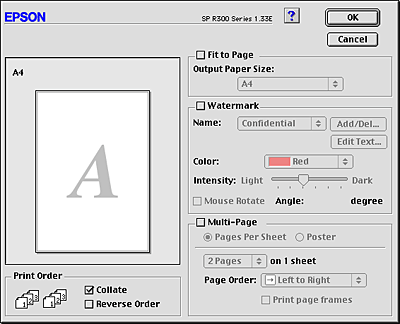
|
Fit to Page |
Enlarges or reduces the size of the image to make it fit a selected paper size. Select the Fit to Page check box, and then select the paper size in the Output Paper Size list. |
|
Watermark |
Prints a text or image as a watermark on your printout. |
|
Multi-Page |
Allows you to choose between the Pages per Sheet and Poster settings. Pages Per Sheet
Select this setting to print two or four pages of your document on one sheet of paper. Poster
A single document page can be enlarged to cover 4, 9, or 16 printed sheets of paper. Select Poster to print a poster-size image. |
|
Print order |
Select Collate to print one complete document set at a time. Select Reverse Order to print your documents in reverse order, starting with the last page. |
 Previous |
 Next |